What Is Airtable?
Airtable is a cloud-based software that helps you organize and manage your data. It can be used for a variety of purposes, such as creating to-do lists, tracking expenses, managing projects, and more. You can access Airtable on your computer or phone, and it's easy to use.
Airtable made creating and hosting a cloud database feel as simple as creating a spreadsheet. Capabilities once only available to developers are now accessible by the modern business professional. In this post, we'll give an overview of what Airtable is and how you can get started using it.
How is Airtable Different Than a Spreadsheet?
A spreadsheet allows you to organize data in rows and columns. Spreadsheets are often used for financial calculations, organizing data, and creating charts and graphs. While spreadsheets are powerful and familiar tools, they fall short of a reliable and durable data source.
A database is a collection of data that can be accessed by software applications. A database can be divided into tables and fields, which allows you to store information logically. Databases are often used for storing information about customers, products, or employees in a consistent structure so that the data can be accessed by other systems.
Compared to a spreadsheet, a database has several advantages:
1) A database is more durable to change than a spreadsheet.
A database stores data in a consistent format, while a spreadsheet can become corrupted if it is not updated correctly.
2) A database can be used by other systems.
A database can be accessed by software applications such as customer relationship management (CRM) systems or accounting software. This allows you to use your data in other applications to improve your business process.
3) A database validates data upon entry.
You can format data in a spreadsheet (i.e. date, currency, number, etc.) but setting up validation for each column in a spreadsheet can be difficult and flaky. A database has fields and those fields are of a certain type, allowing the system to reject data that is not correct or in the correct format for other systems to process.
Is Airtable a Relational Database?
Yes. By definition, a relational database helps you store and manage your data by organizing it into tables which are then linked together by specific columns. This type of database is often used for managing customer information, product data, and website content.
In Airtable, you can link together tables of data by specific columns using mainly via the "Link to Another Record" field. For example, you could use Airtable to store information about sales prospects and sales reps. One table has a list of prospects, including company name, potential revenue, and a contact email address. Another table has a list of sales reps that can be assigned as the 'owner' of multiple prospects. In Airtable, you can link the two tables via an 'owner' field on each prospect. Now you've built your first relational database!
How to Use Airtable as a Database
Airtable can be used as a database to store information in a variety of formats, including text, numbers, and images. You can create tables and fields to organize your data, and you can also use formulas to calculate values. Airtable also offers a variety of features to help you manage your data, such as the ability to duplicate tables, import data from other sources, and more. Lastly, Airtable has extensions, scripts, and integrations so that other systems can utilize the data stored in Airtable.
What is Airtable Used For?
Airtable is a versatile tool that can be used for a variety of purposes. For instance, some of the most common use cases for Airtable are as follows:
Use Airtable for Project Management
Airtable can be used to create a custom project management system. You can track tasks, assign team members, set due dates, and more. In fact, Airtable is so popular for Project Management, they have organized some great Templates that can get you started on the right foot.
Airtable Templates - Project Management
Use Airtable as a CRM (Customer Relationship Management)
Airtable can also be used as a CRM tool for managing customer information and interactions. One of the most popular community template in the Airtable Universe is a sample CRM.
Use Airtable for Inventory Management
Airtable can help you track inventory, including product details, quantities, and locations.
Airtable Template - Inventory Management
Use Airtable for Event Planning
Airtable can be used to plan events, such as conferences or workshops. You can track attendees, schedule speakers, and manage logistics.
Airtable Templates - Event Planning
Use Airtable for To-Do Lists
A simple but effective use for Airtable is creating to-do lists to keep track of tasks and set reminders.
Airtable Template - To Do List
How to Signup for Airtable
To get started using Airtable, you'll first need to create an account. If you don't already have an account, you can do this by visiting airtable.com and clicking on the "Sign Up" button.
1) Click "Sign Up for Free"

2) Use an Email to Signup
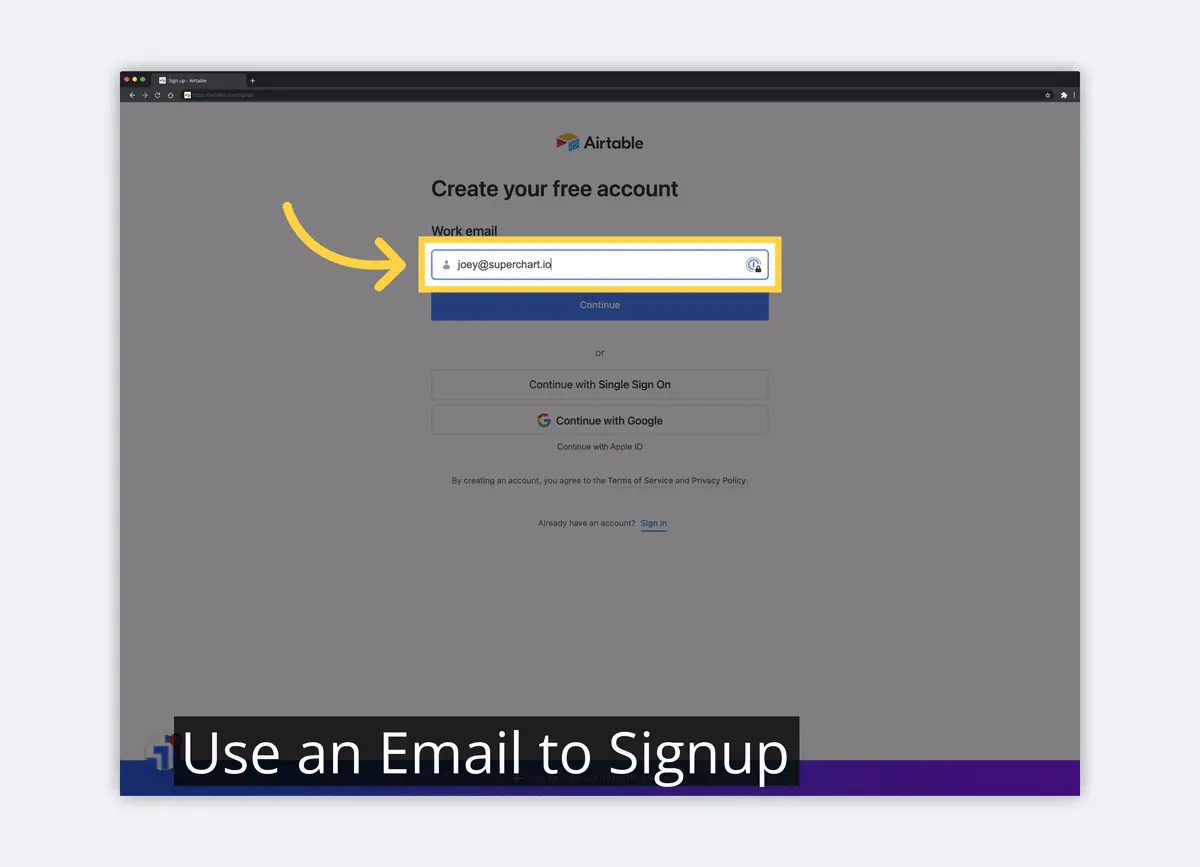
3) Fill in Your Full Name
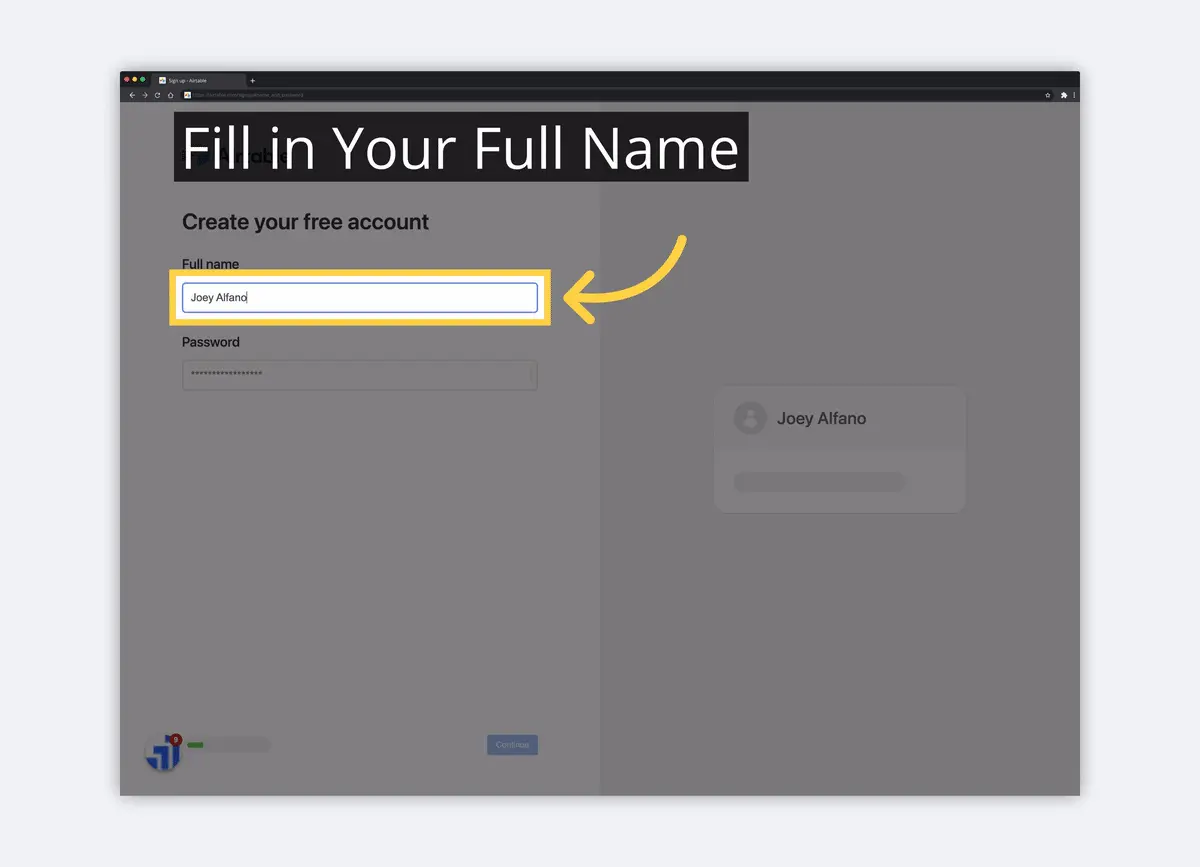
4) Use a Secure Password
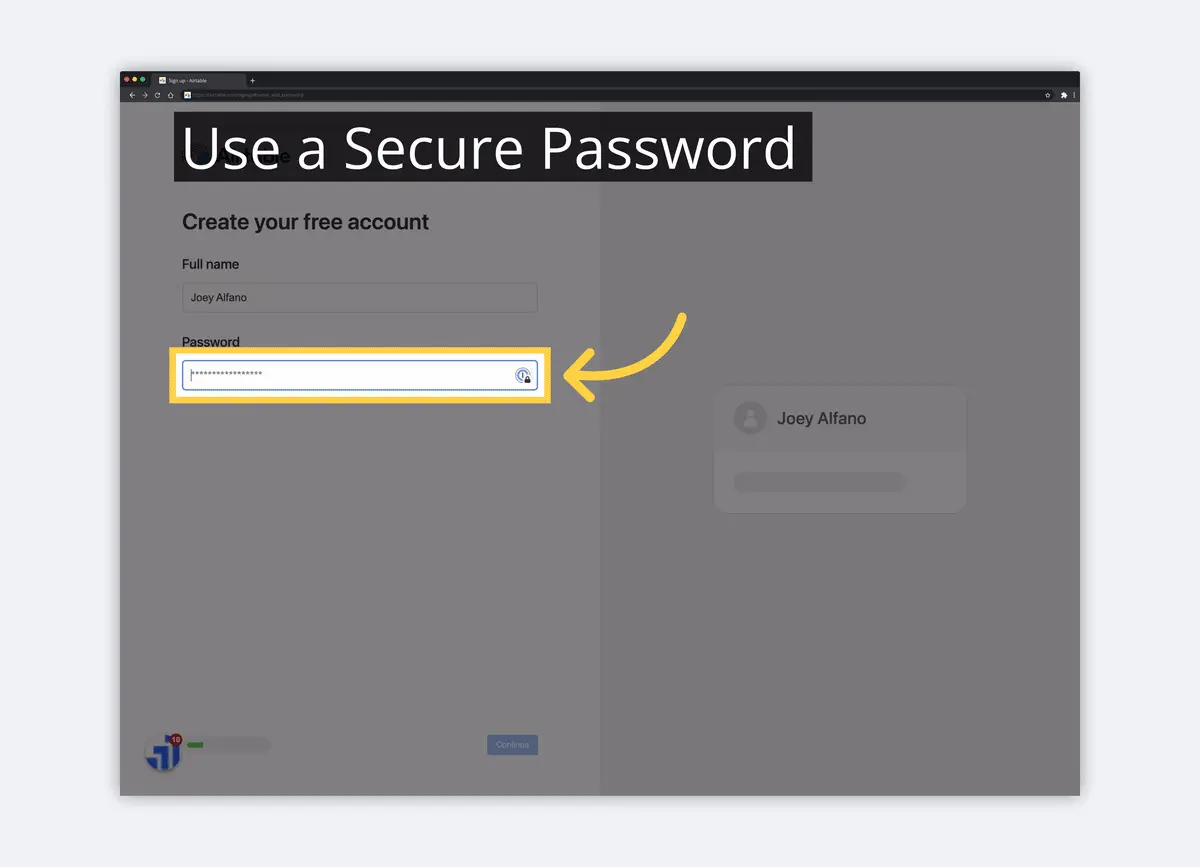
5) Complete or Skip the Additional Setup Steps
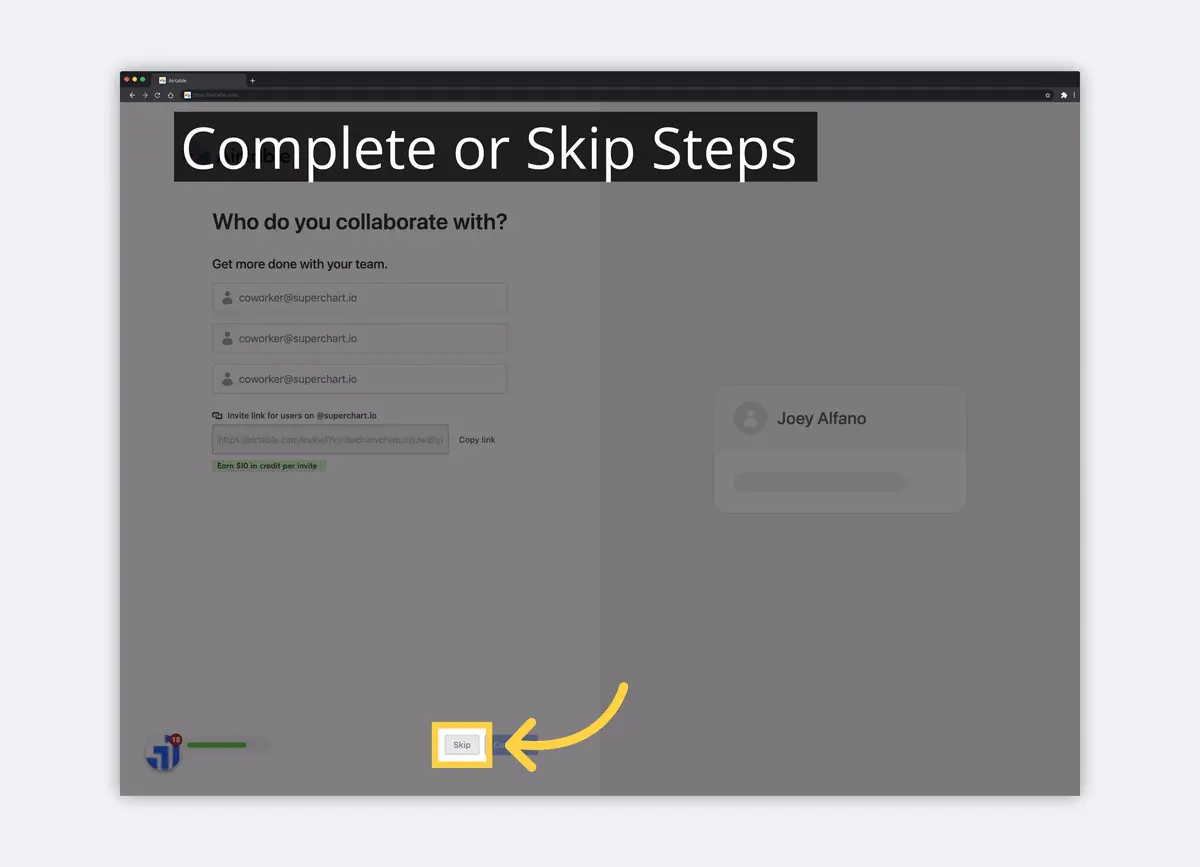
6) Fill in a Project Name
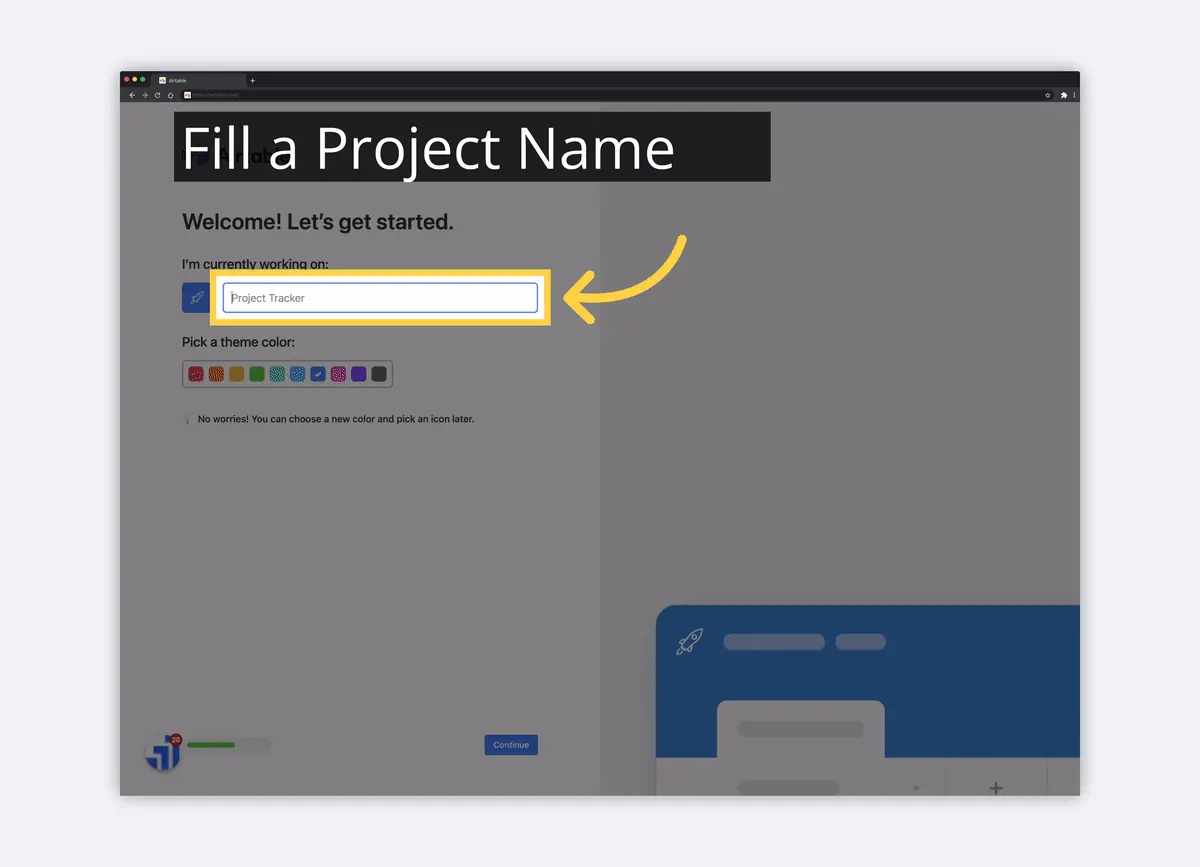
7) Choose the Grid Only Option
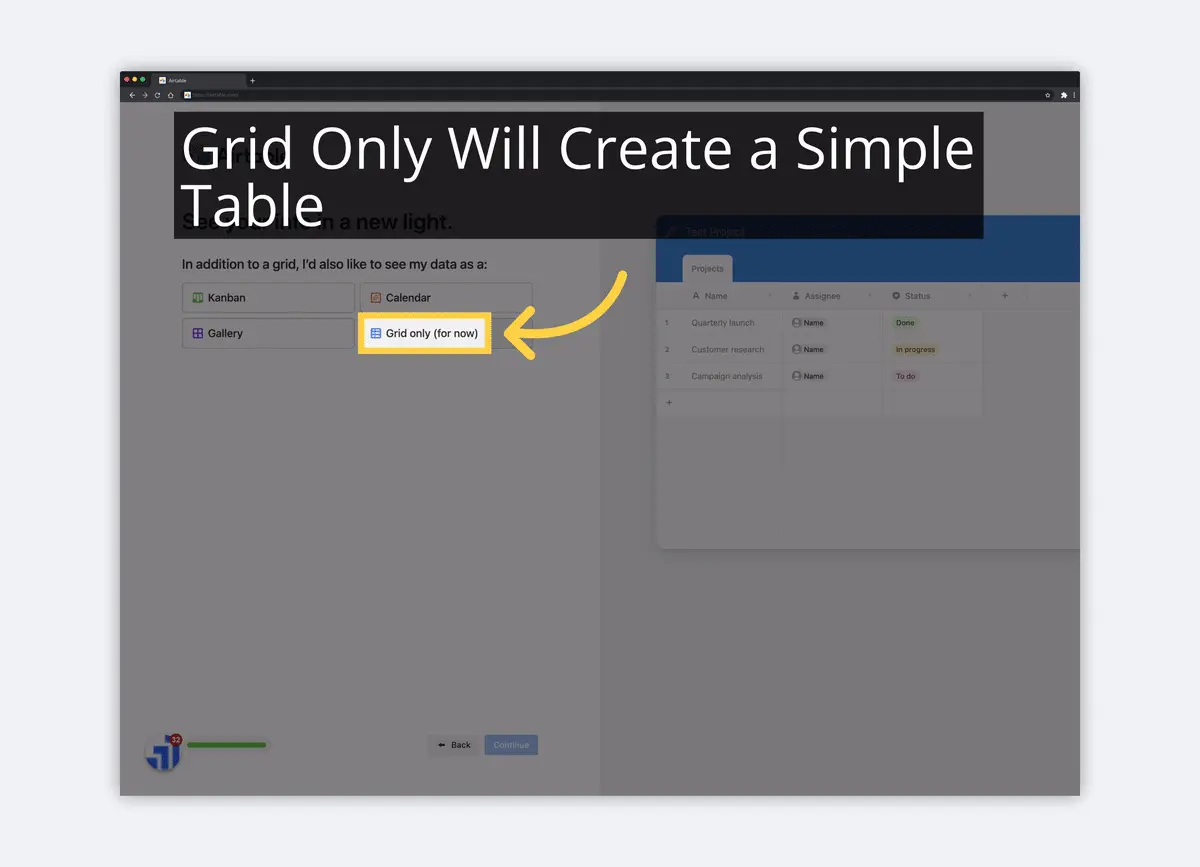
8) Get Started Using Airtable
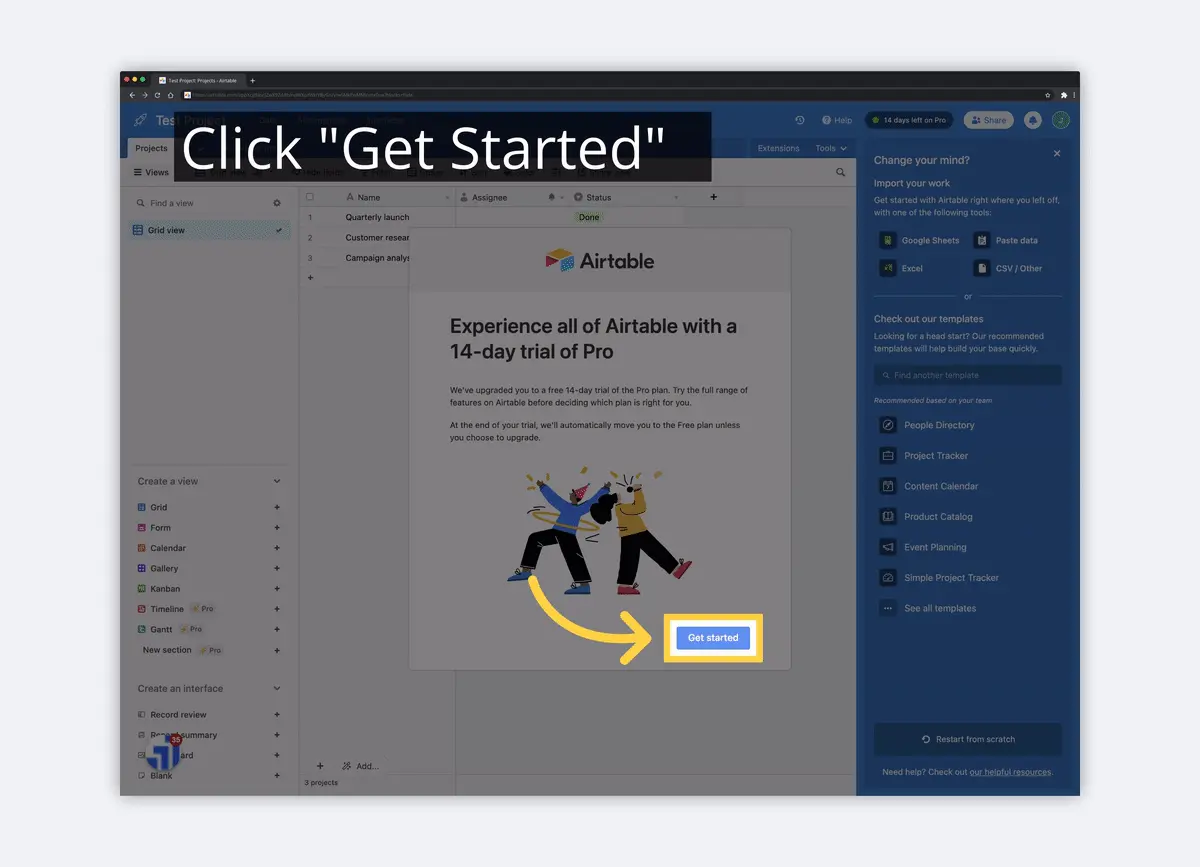
Once you've created an account and worked with your first Table/Grid View, you can head back to the Airtable Home page to make sure you have the correct setup for your account. Here, you can create your Airtable Workspace. We'll walk you through the basic elements of using Airtable, including Workspaces, Bases, Tables, Fields (columns), Records (rows), and Views.
What is an Airtable Workspace?
A Workspace is the basic organizational structure in Airtable. A Workspace is a container for tables, which can be used to store all sorts of data. You can create as many Workspaces as you like, and each one can have its own set of tables and users.
How to Add an Airtable Workspace
To add a Workspace within Airtable, you'll need to be logged in and navigate to the Airtable home page. Again, you can do this by visiting airtable.com.
(PRO TIP: Their Mac app is just the best. It's nothing more, nothing less than the website... Just easier to get to, same functionality, same layout).
Once you've opened the Airtable app, you'll be taken to the main Airtable home dashboard. Here, you'll see a list of all of your Workspaces. To create a new Workspace, follow the steps below.
1) Click "+" in Workspaces
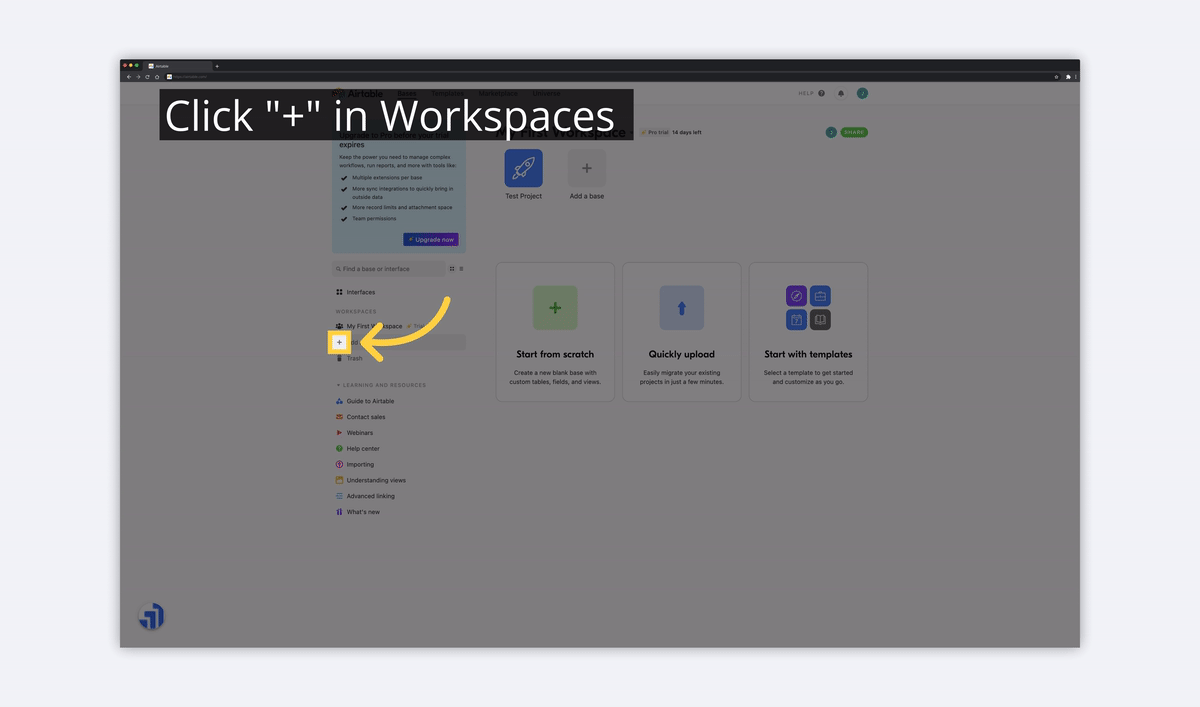
2) Click "Create Workspace"
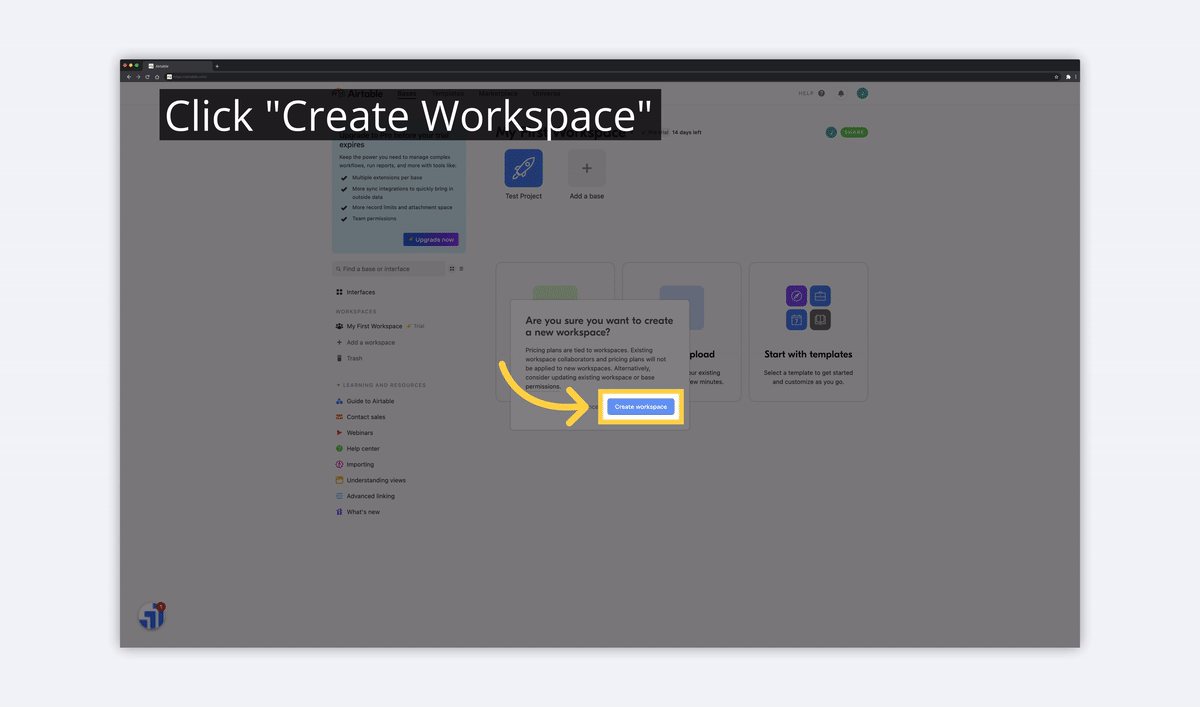
3) Name the Workspace
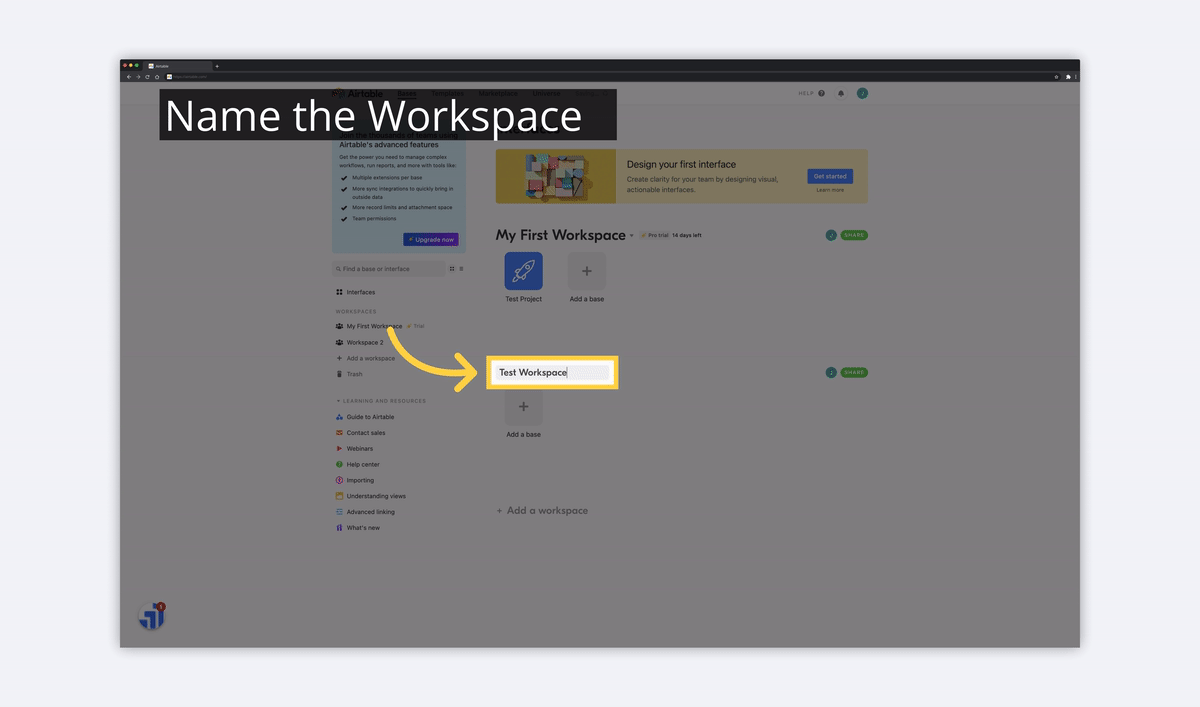
Once you've named the Workspace, you'll see it persist on your home page. It's especially useful for organizing different projects/efforts, managing permissions for your team, and keeping billing separate.
How to Delete an Airtable Workspace
Once again, you'll need to be logged in and using the Airtable app. From the Airtable home dashboard, you'll see a list of all of your Workspaces. To delete a Workspace, click the dropdown next to the Workspace name and choose delete workspace.
1) Click the Dropdown for the Workspace
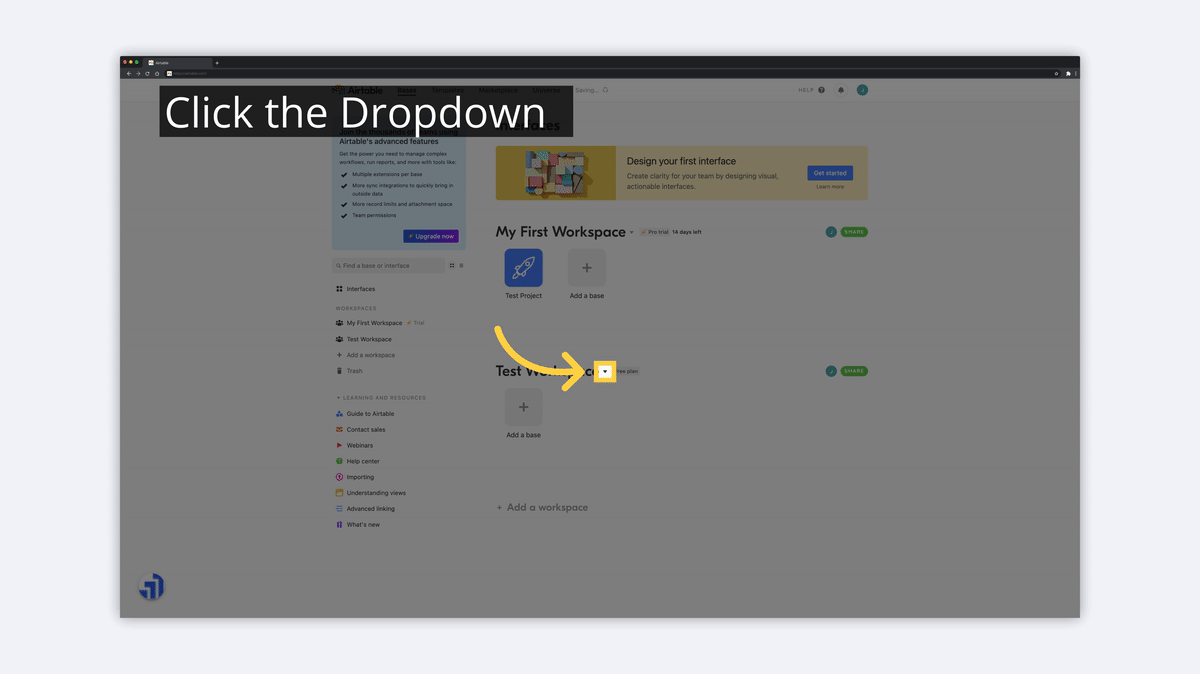
2) Click "Delete Workspace"
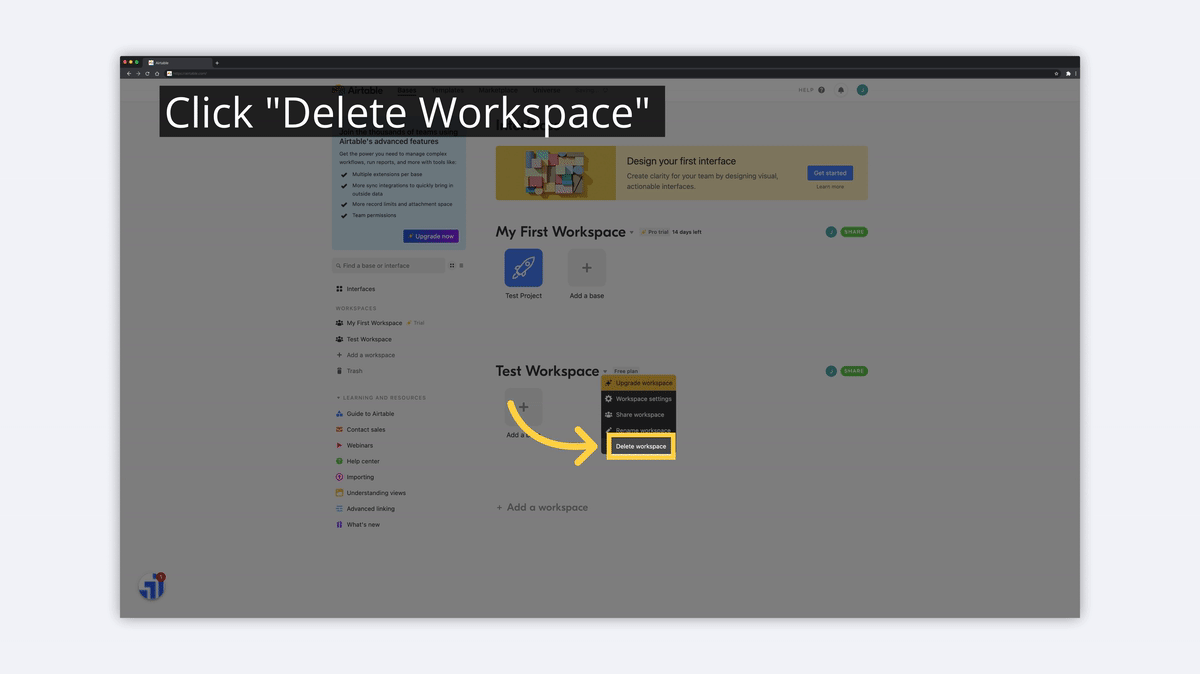
3) Confirm the Delete
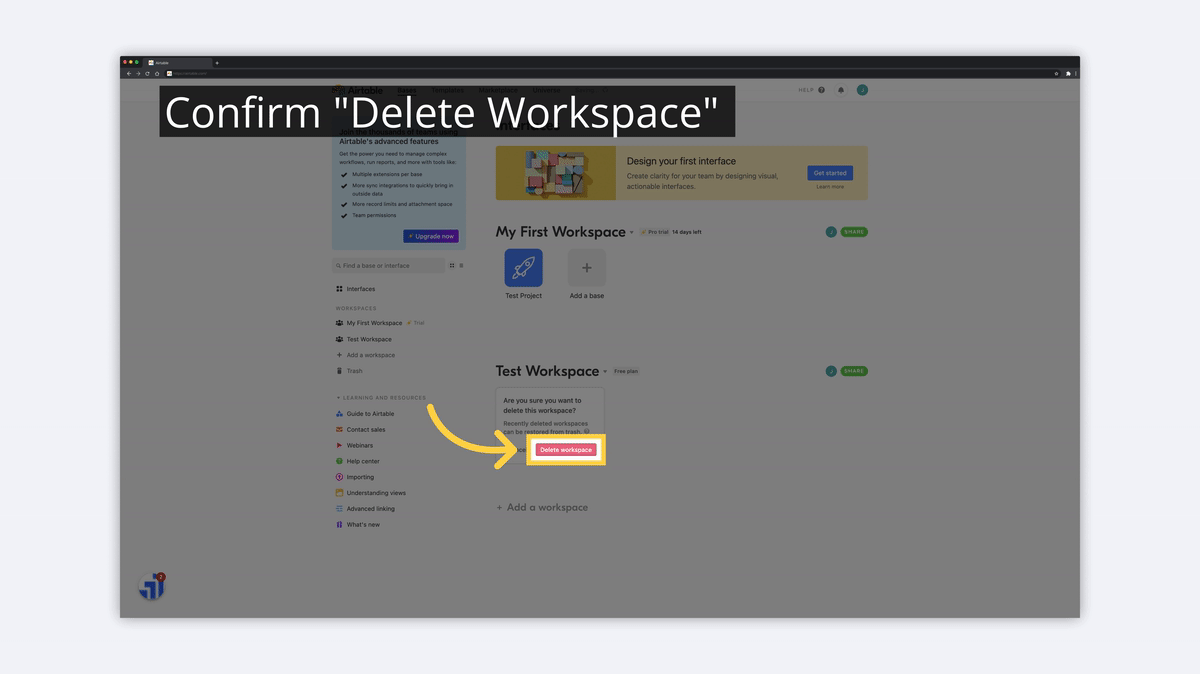
Now that we've covered the basics of a Workspace in Airtable, we'll move on to the next fundamental element. A Base exists within a Workspace to organize connected Tables, kind of like creating a new Excel spreadsheet or Google Sheet from scratch.
What is an Airtable Base?
Within an Airtable Workspace, a Base is the highest level of organization. A Base can contain multiple tables, and each table can contain its own set of data. Bases can be used to store all sorts of data, including information about customers, products, projects, and more.
How to Add an Airtable Base
First, open up the Airtable application and make sure that you're logged in. Here, you'll see a list of all of your Workspaces and the Bases within those Workspaces. To create a new Base, follow the basic steps below.
1) Click "+" to Add a Base
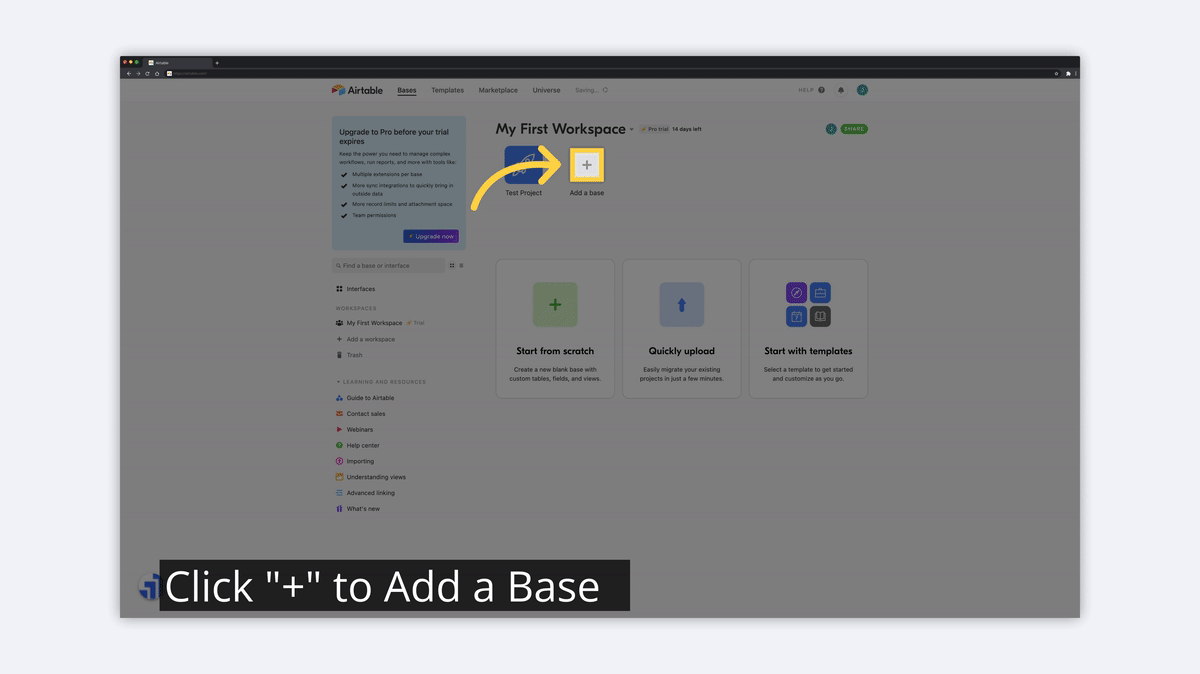
2) Use a Template from the Airtable Template Library
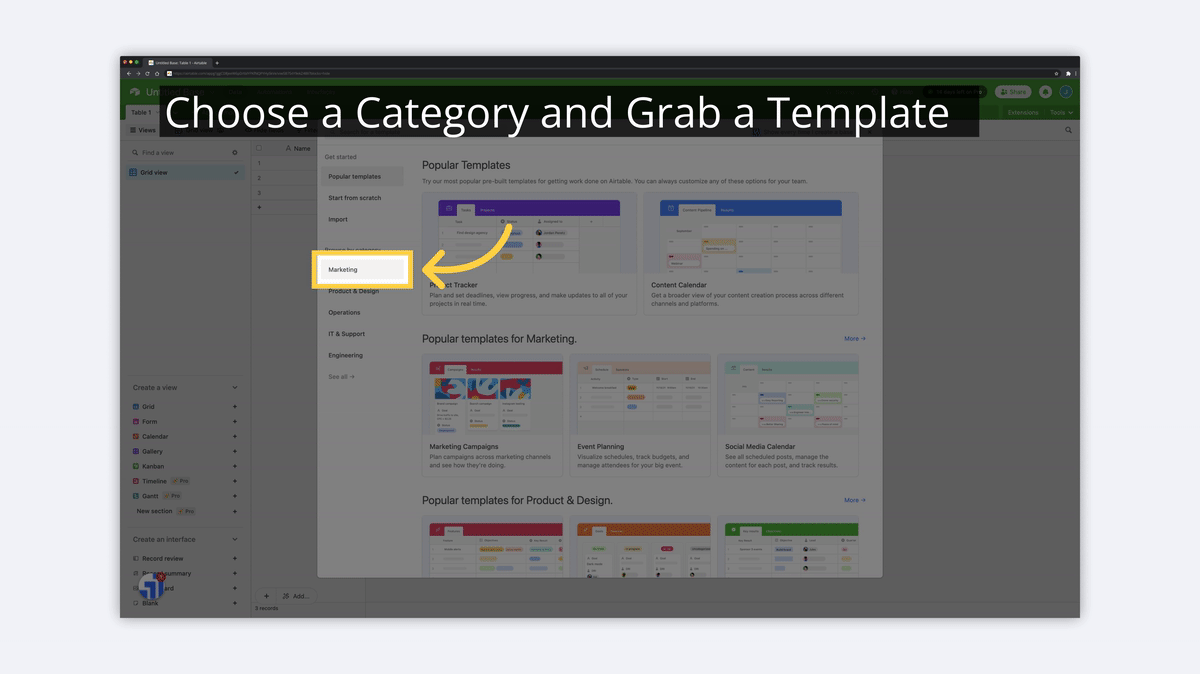
3) Or, Start from Scratch with a New Base
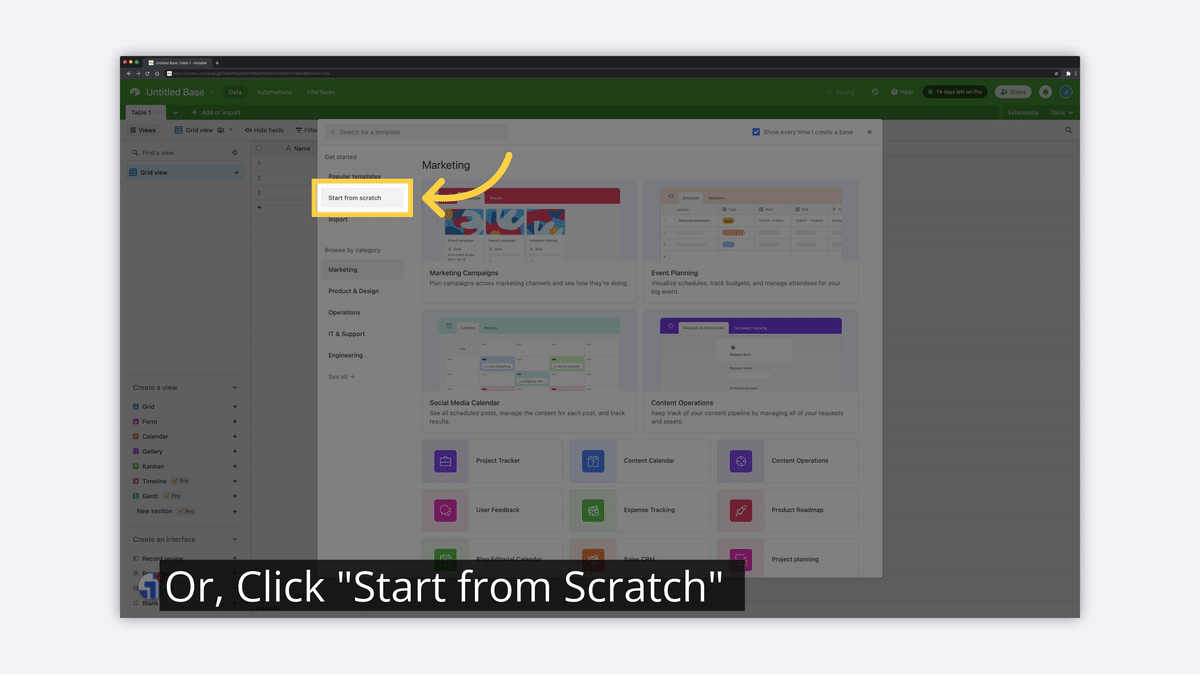
4) Starting With a Blank Template is Easy Enough
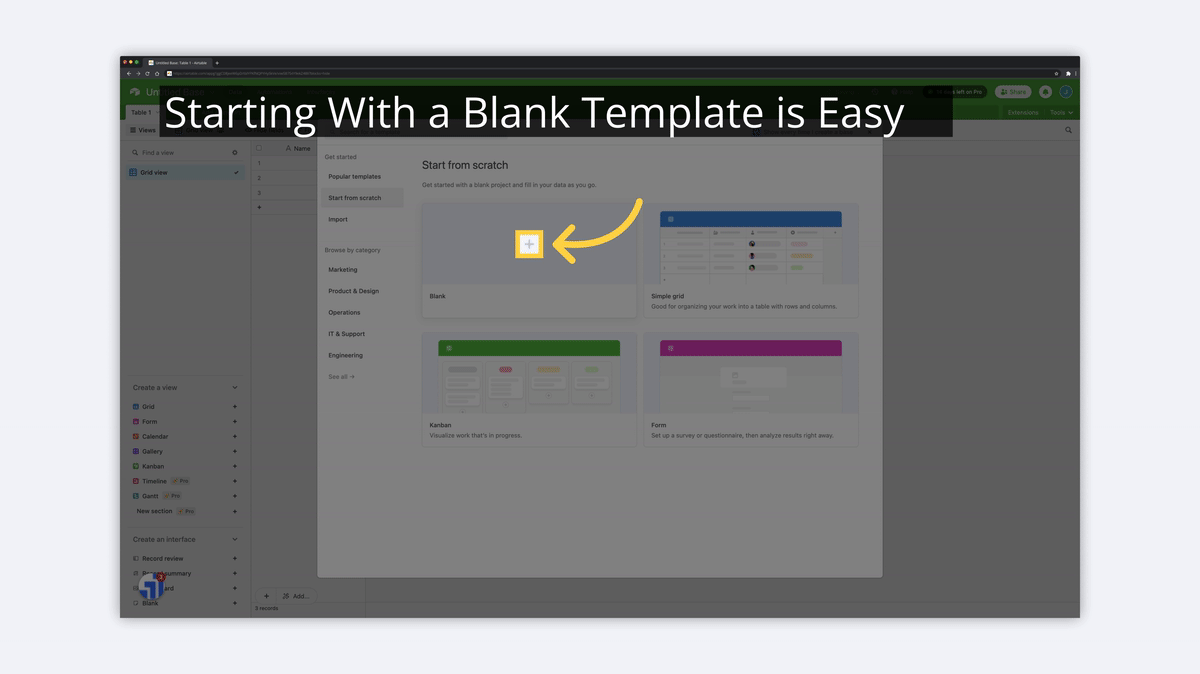
How to Delete an Airtable Base
Once again, it's easiest to delete a Base from the main Airtable dashboard. Here, you'll see a list of all of your Bases. To delete a Base, follow the basic steps detailed below.
1) Click the Dropdown by the Base Name
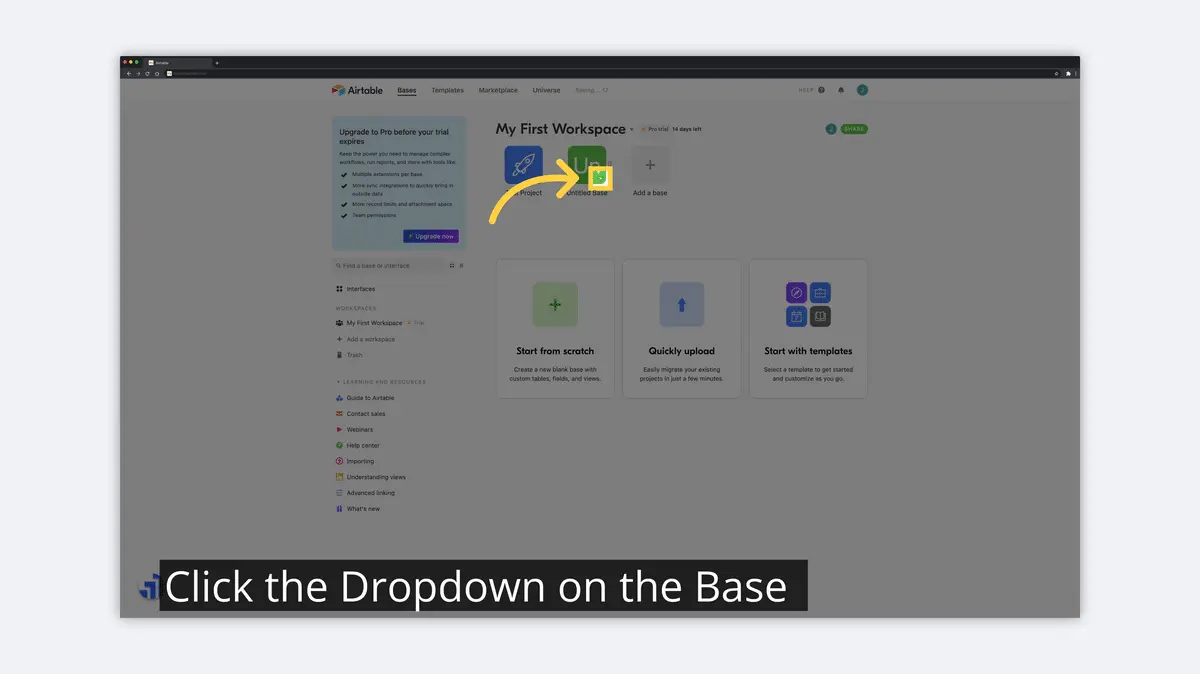
2) Click "Delete Base"
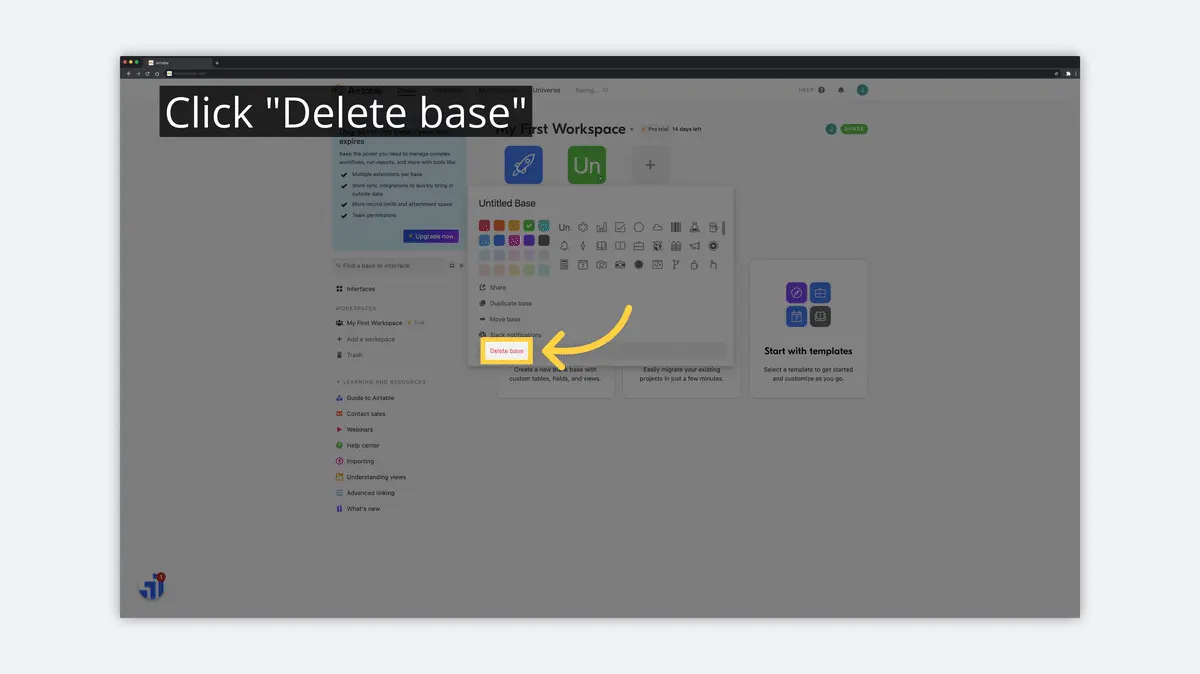
3) Confirm "Delete"
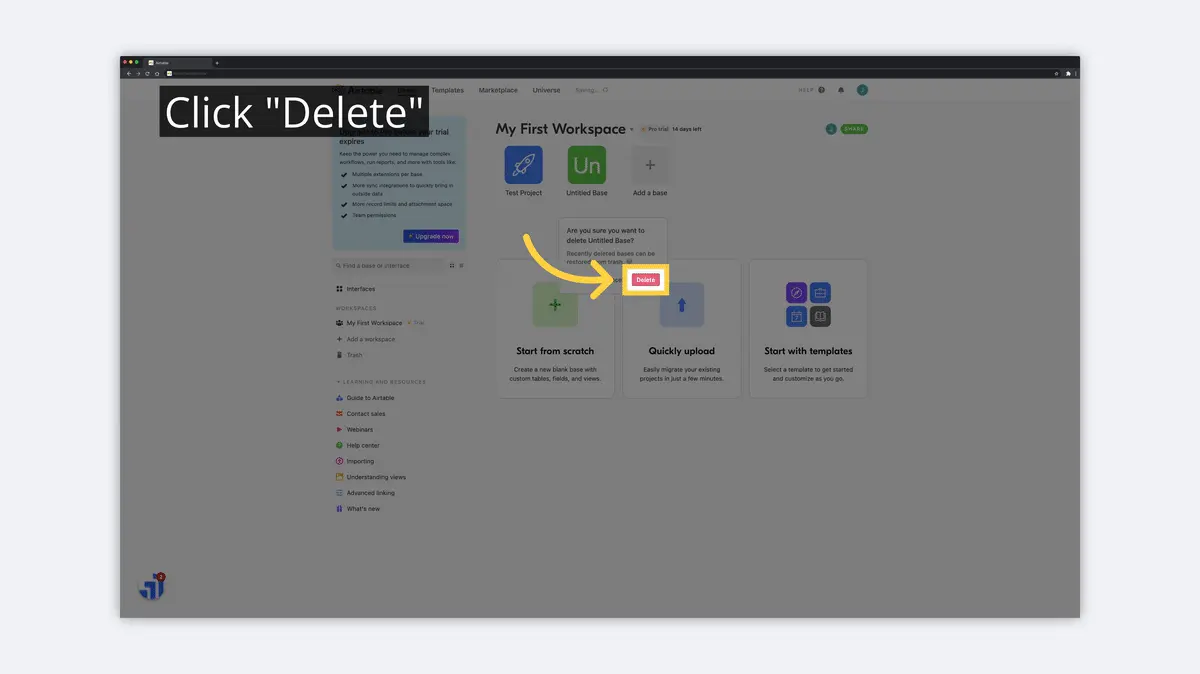
Ok, so now you know how to manage Bases in Airtable and how they'll be used. Next step is to get down to the data. We'll go over how you use Tables in Airtable.
What is a Table in Airtable?
A Table is the basic unit of organization in an Airtable Base. Tables can be used to store all sorts of data, including information about customers, products, projects, and more.
How to Add a Table in Airtable
To add a Table in Airtable, you'll first need to select a Base. This can be done from the Airtable main homepage. Once in a Base, follow these basic steps in order to create a new Table.
1) Click "+" to Add a Table
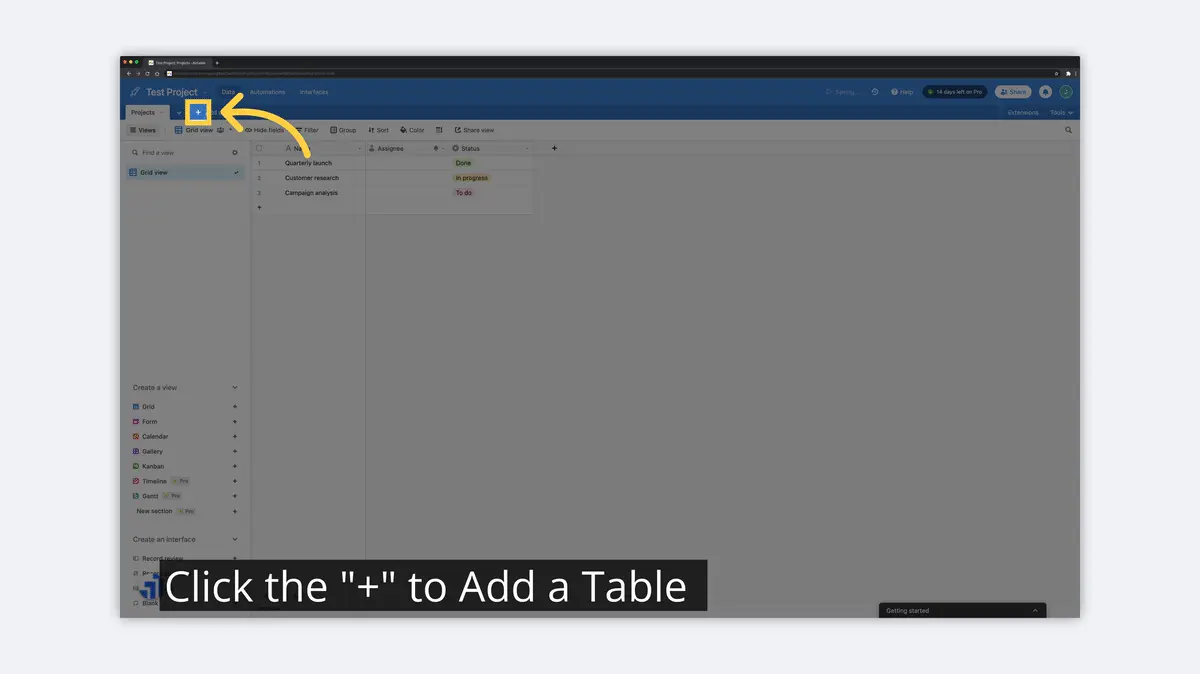
2) Start with an Empty Table or Other Data
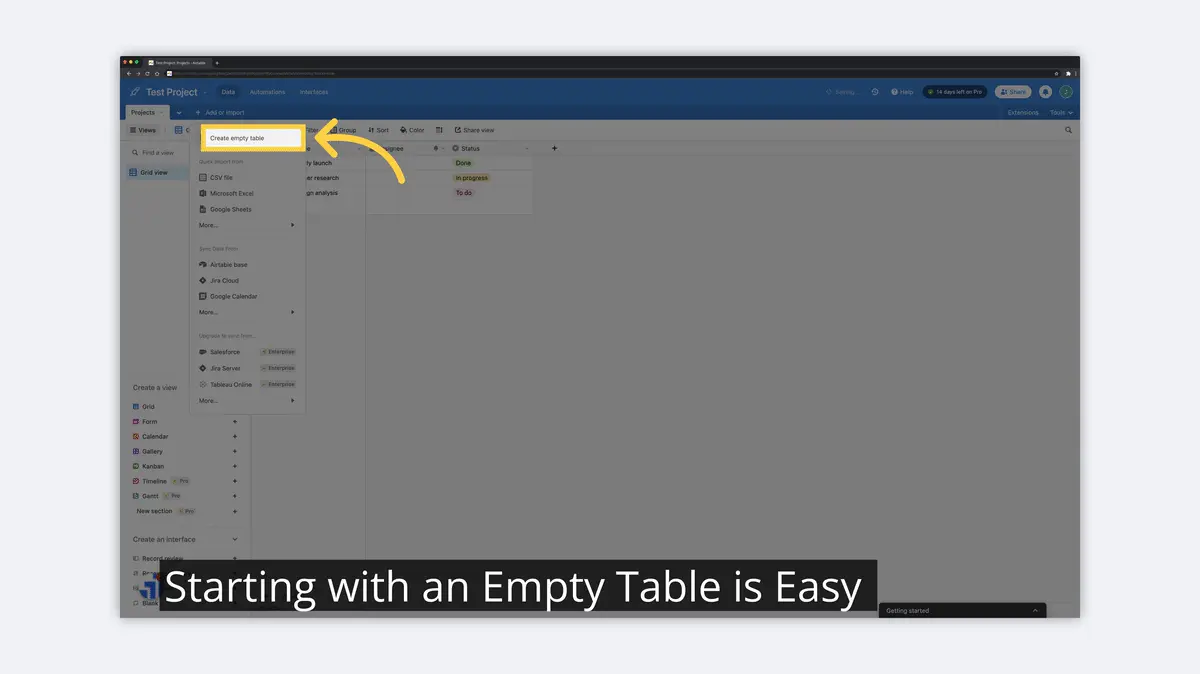
3) Name the Table
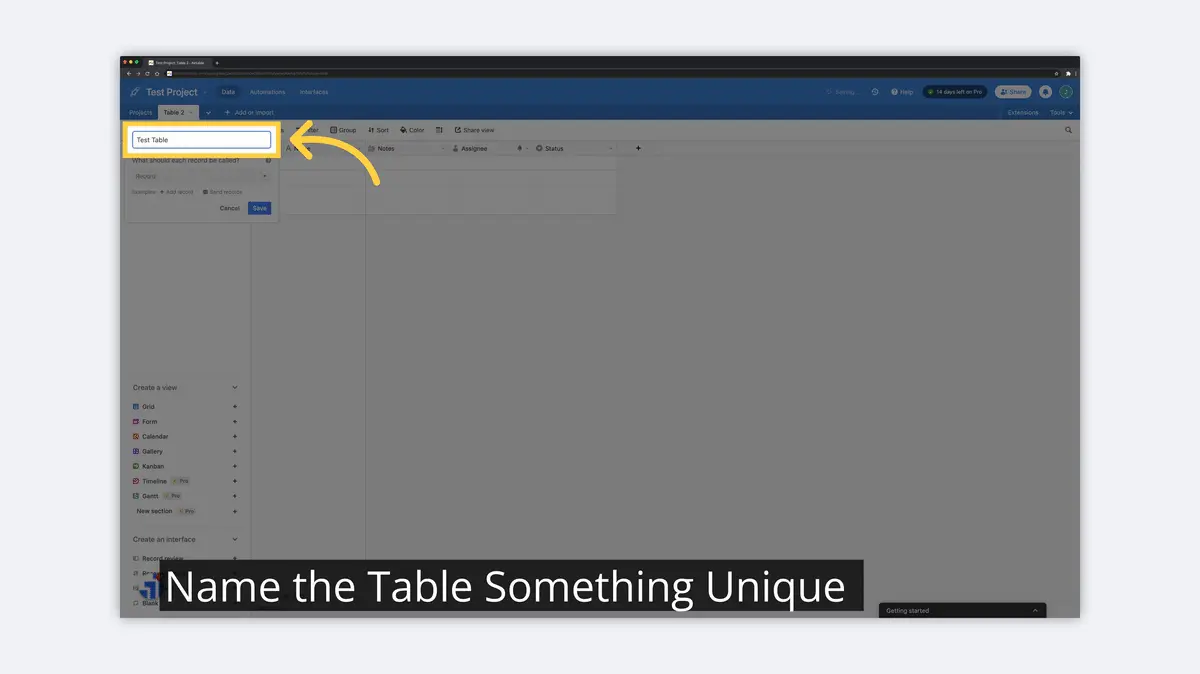
4) Save the New Table
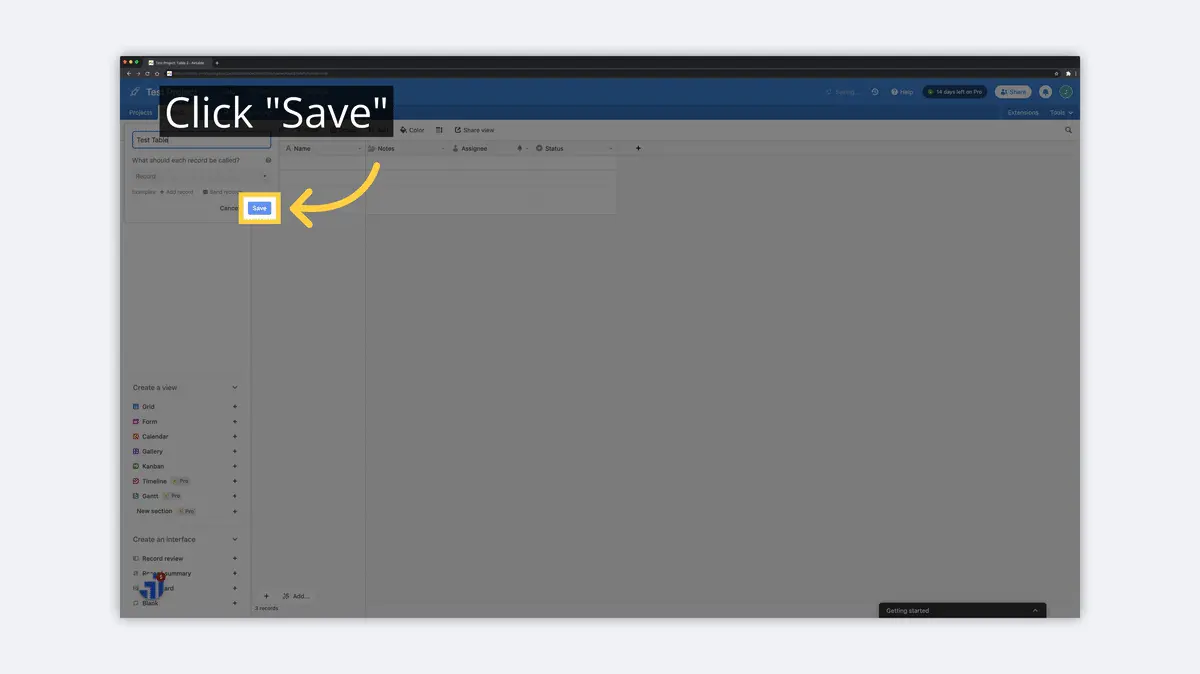
How to Delete a Table in Airtable
Now that you understand how to add a Table, it's just as useful to know the basics of deleting a Table. To delete a Table in Airtable, you'll first need to select a Base. Once in a Base, you can follow these basic steps to delete an unnecessary Table.
1) Use the Dropdown by the Table Name

2) Click "Delete Table"
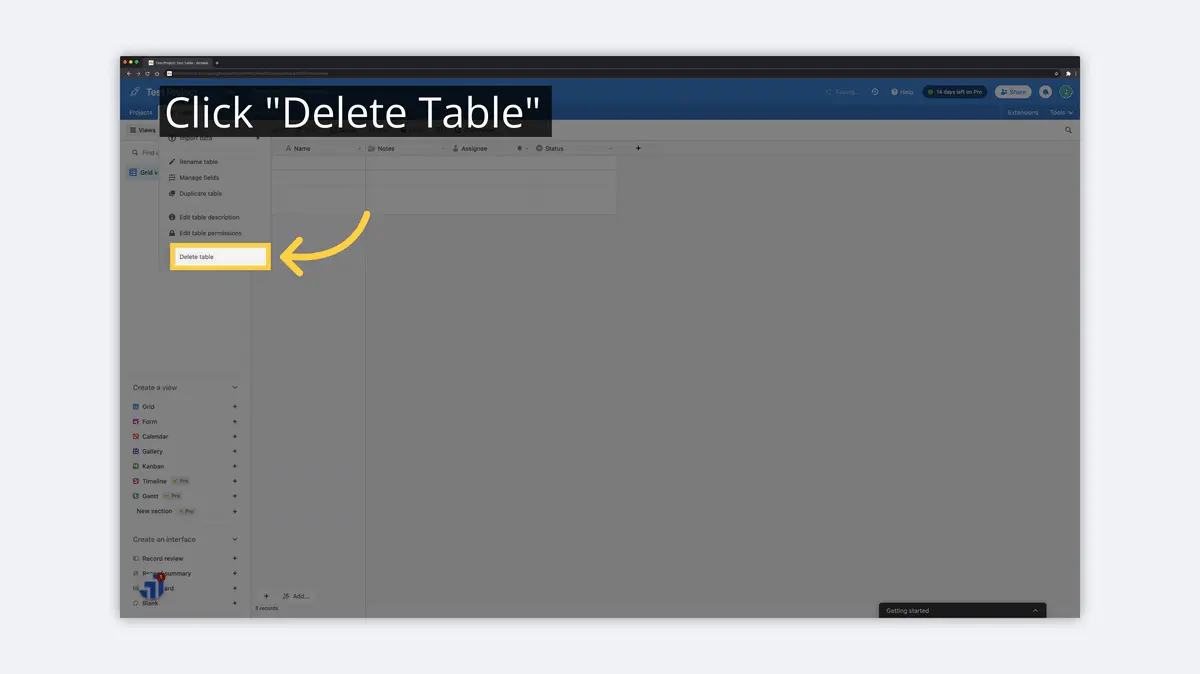
3) Confirm "Delete"
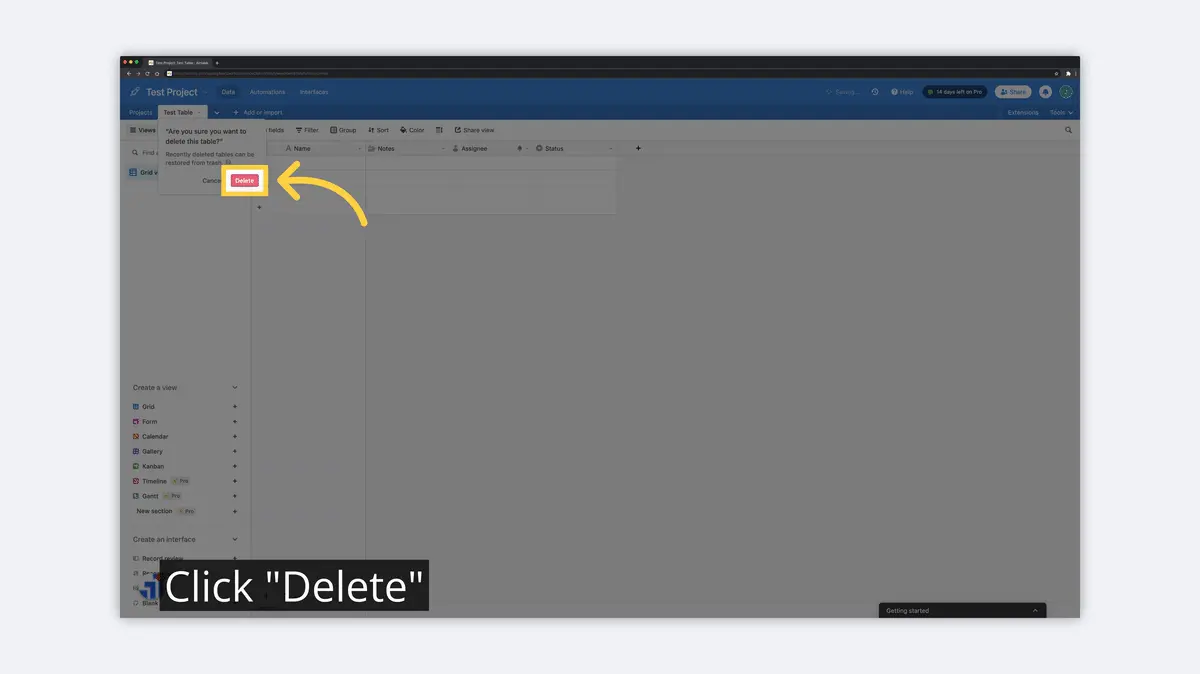
4) Undo Table Deletion (If Necessary)
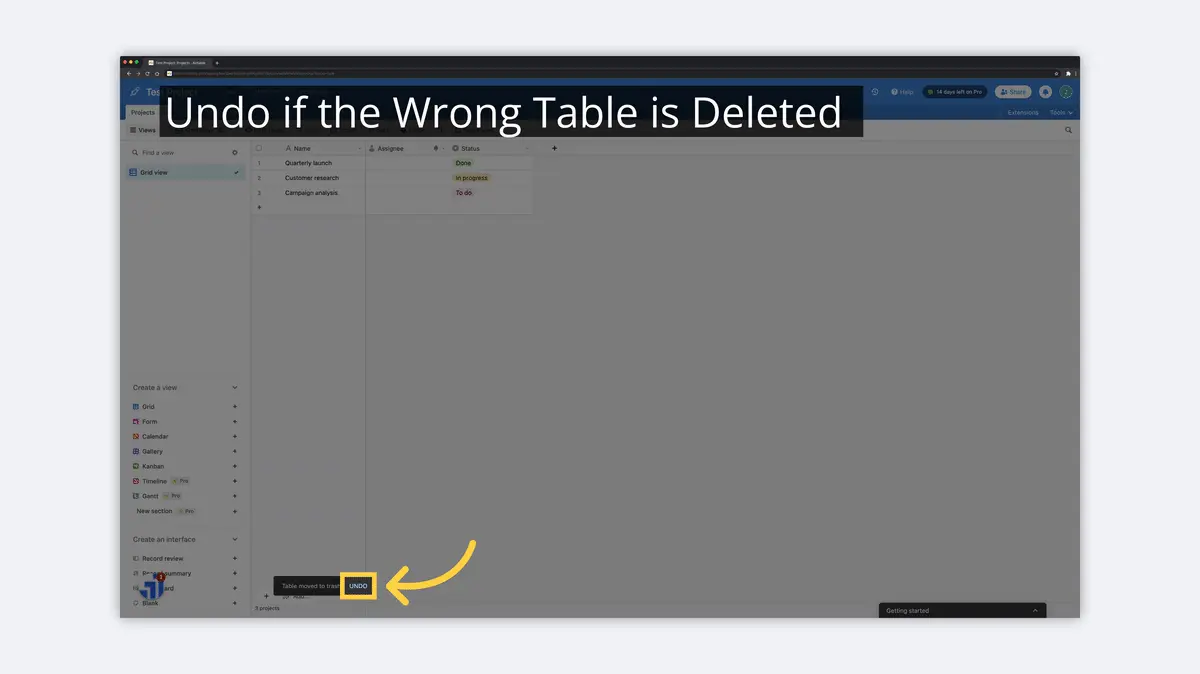
Now that you understand the basics behind Workspaces, Bases, and Tables, it's time to start working with the Fields in a Table. We'll break down some beginners knowledge on Airtable Fields and Records next.
What is a Field in Airtable?
A Field is a basic unit of information in Airtable. Fields can be used to store all sorts of data, including information about customers, products, projects, and more. Fields operate like columns in a traditional spreadsheet, but have so much more power. They can contain rules for data entry that keep your data in tip-top shape for visualizations or integrations.
How to Add Field (Column) in Airtable
To add a Field in Airtable, you'll need to choose an Airtable Base and Table. Once in the correct Table, there are several ways to add an additional field. Follow the basic steps below to learn more.
1) Right Click on an Existing Field to Insert a New Field
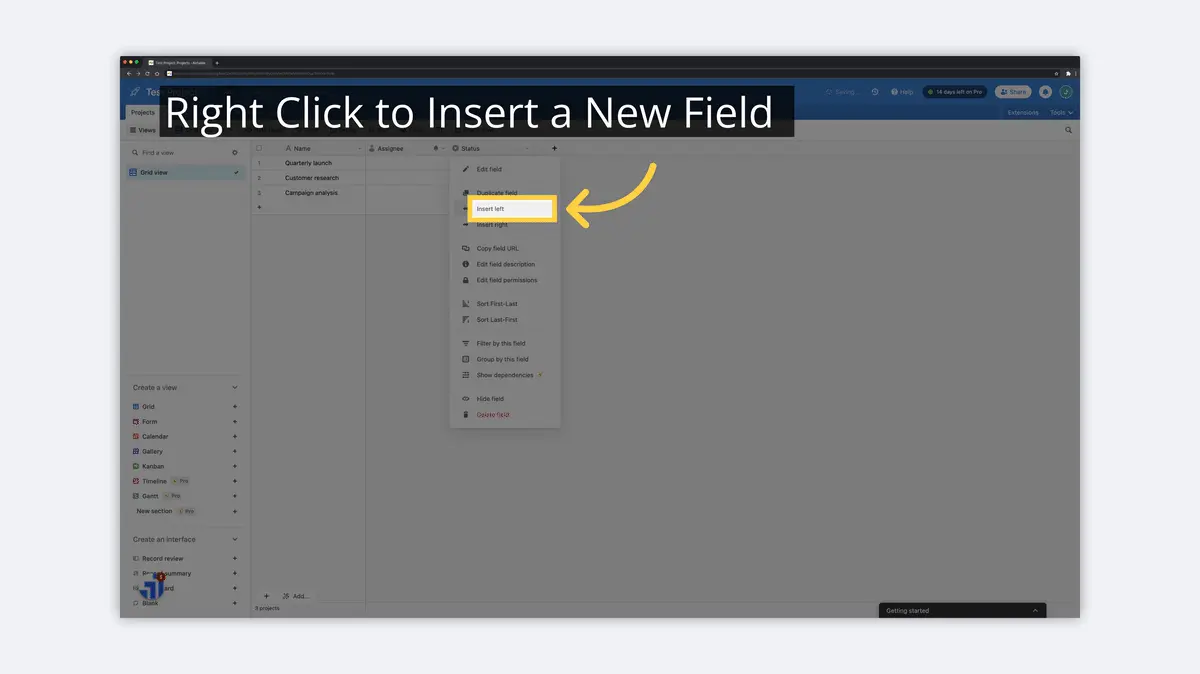
2) Choose the Field Type
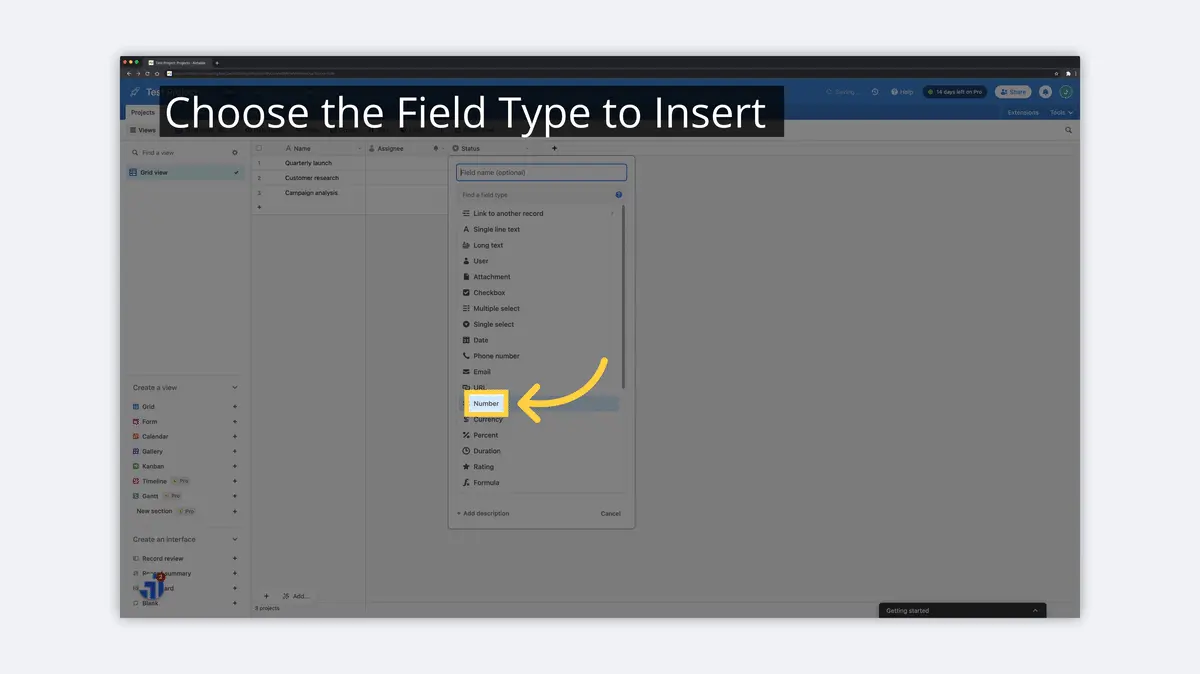
3) Name the Field
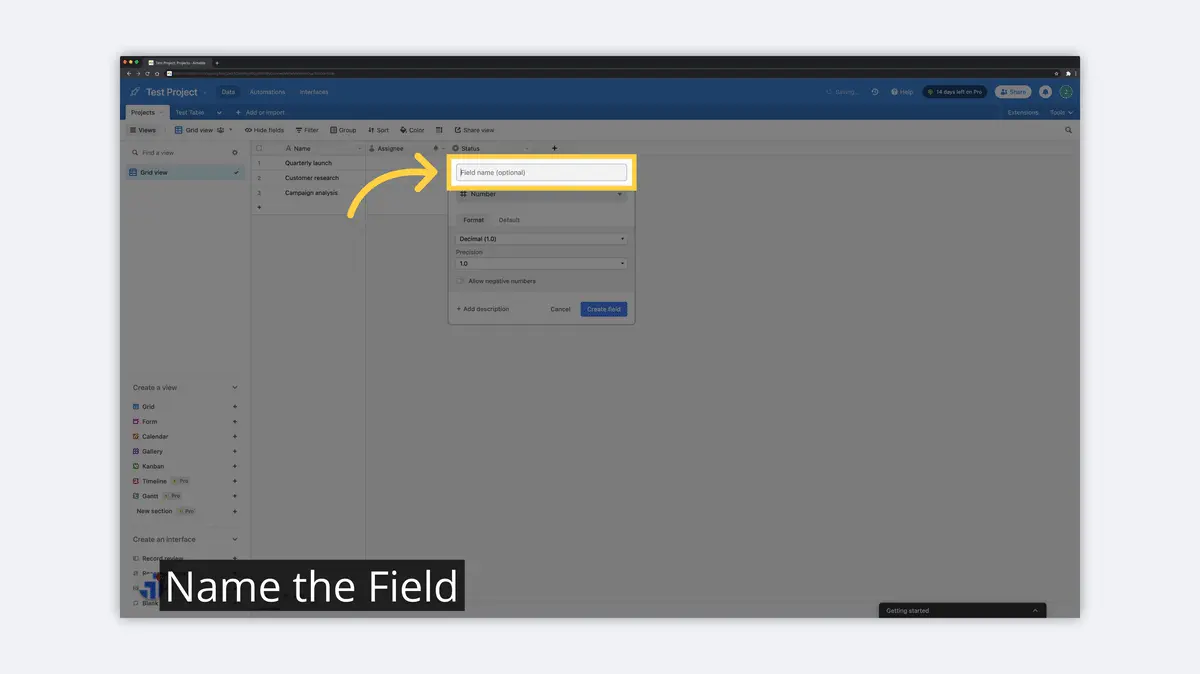
4) Confirm the New Field
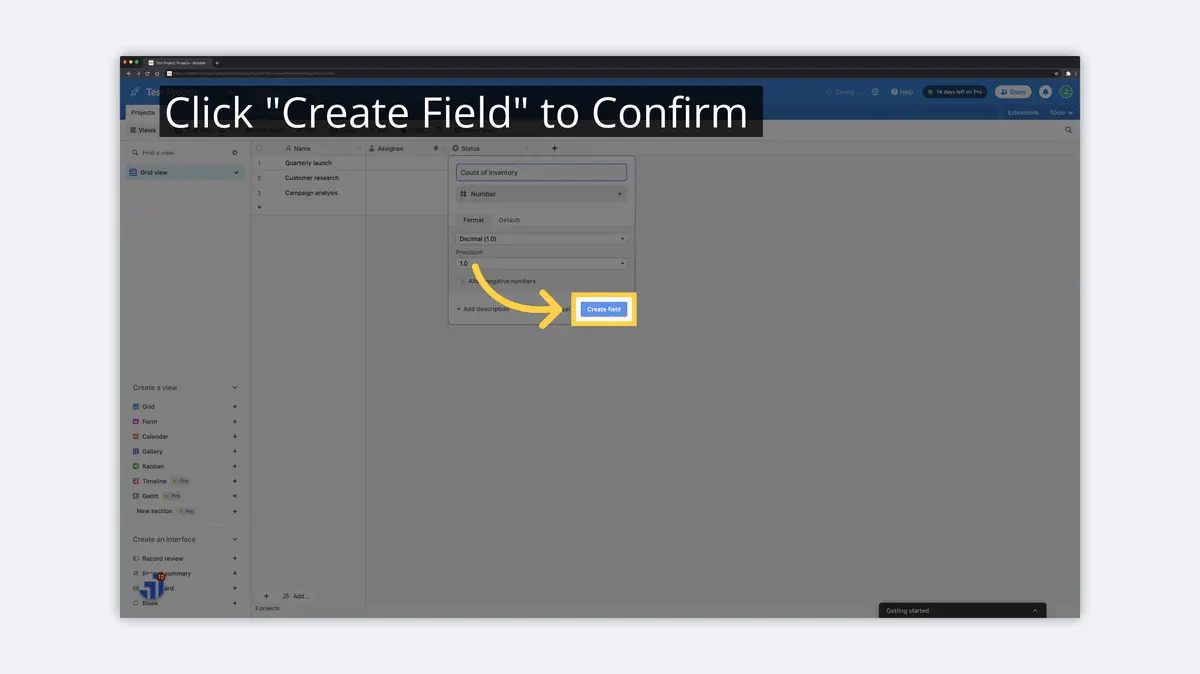
5) Add a Field to the End of the Table
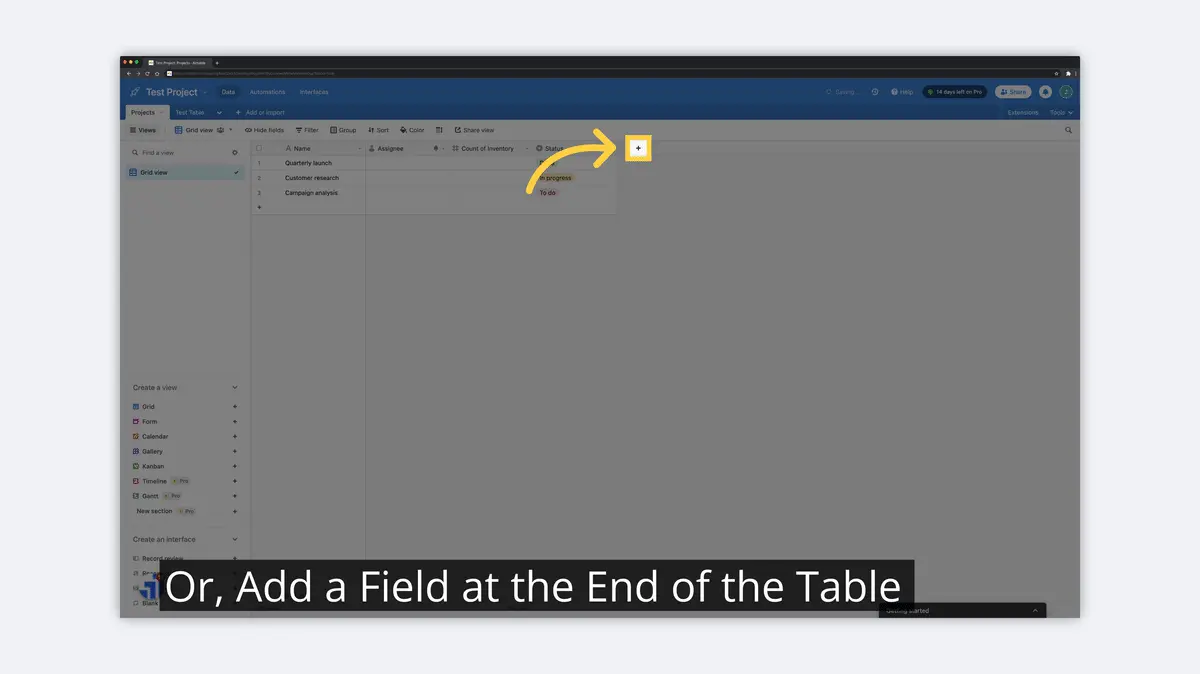
Once you've created a new Field, you can always drag it into the appropriate position in the Table. Fields can be shown or hidden in Views, which we'll get into as well. First, we'll give a quick overview on deleting a Field as well.
How to Delete a Field (Column) in Airtable
To delete a Field in Airtable, you'll need to choose an Airtable Base and Table. You can't delete the first Field in any table, as that Field acts as the key for any Record. You can modify the first Field in the table by renaming or changing the Field type. For a basic step-through on deleting a Field, see below.
1) Click the Dropdown Next to the Field Name
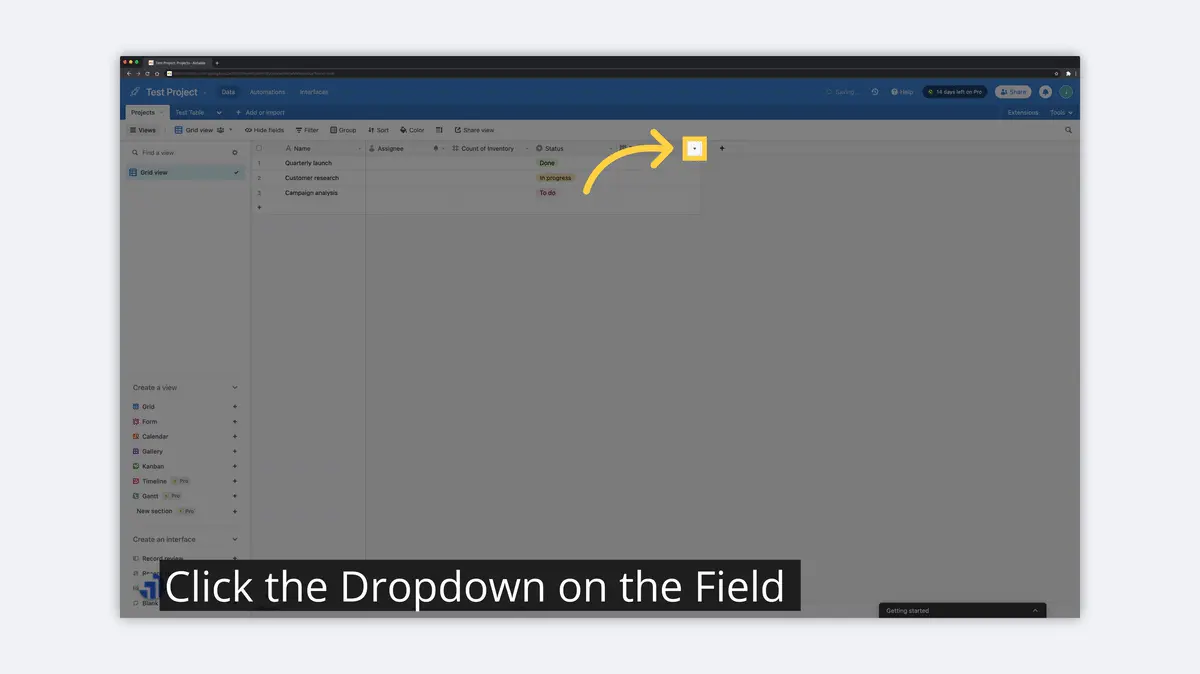
2) Click "Delete Field"

3) Undo a Field Delete if Necessary
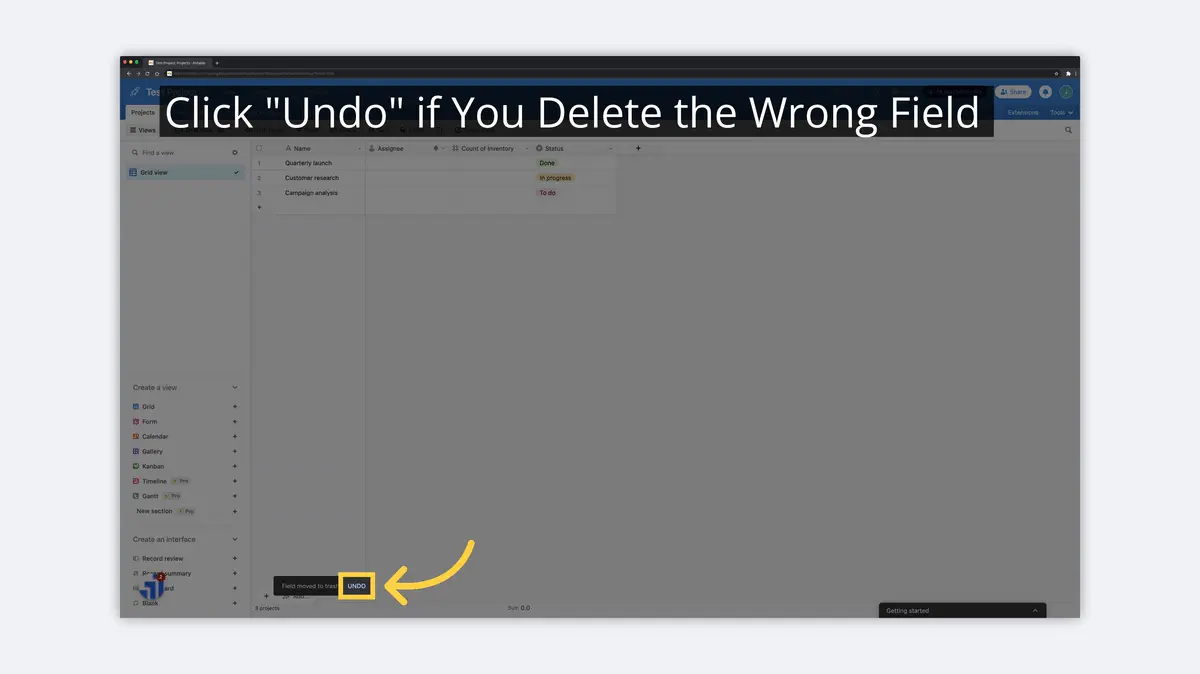
Adding and deleting Fields in Airtable is a breeze. You're becoming a regular expert. Lets breakdown each of the basic Field types in Airtable for your understanding.
Airtable Field Types
The field types in Airtable are 'Link to Another Record', 'Single Line Text', 'Long Text', 'Attachment', 'Checkbox', 'Multiple Select', 'Single Select', 'User', 'Date', 'Phone Number', 'Email', 'URL', 'Number', 'Currency', 'Percent', 'Duration', 'Range', 'Formula', 'Rollup', 'Count', 'Lookup', 'Created Time', 'Last Modified Time', 'Created By', 'Last Modified By', 'Autonumber', 'Barcode', and 'Button' (INSERT UPDATED AT DATE).
Link to Another Record
The 'Link to Another Record' field type allows you to link two tables together in Airtable. This can be useful for creating a master list of data, such as customer information, that can then be referenced by other tables. For example, you could create a table of customers and link it to a table of orders. This would allow you to easily find information about a customer's orders.
Single Line Text
The 'Single Line Text' field type is a basic text field in Airtable that can be used to store information in a single line. This field type is useful for storing short pieces of information, such as a customer's phone number or a product's SKU number.
Long Text
The 'Long Text' field type is a more versatile text field that can be used to store longer pieces of information in Airtable. This field type can be used to store, for example, detailed product descriptions or customer reviews. Unlike the 'Single Line Text' field type, the 'Long Text' field type allows you to format your text, including adding headings and bullets.
Attachment
The 'Attachment' field type is used to store files, such as images or PDFs, in Airtable. This field type is useful for storing files that are associated with a particular Record. You can also use the 'Attachment' field type to store multiple files in a single record. For instance, you could store multiple in-store pictures in a list of store locations.
Checkbox
The 'Checkbox' field type is used to store information in the form of a checkbox. This field type can be useful for storing information that is either True or False, such as whether a customer is active or not.
Multiple Select
The 'Multiple Select' field type is used to store selections from a predefined list in Airtable. This field type can be useful for storing information like a list of products or a list of customers. You can select multiple entries from the list to store in the same Field and Record in Airtable.
Single Select
The 'Single Select' field type is also used to store a selection from a predefined list. The 'Single Select' field type can only have one selection, whereas the 'Multiple Select' field type can have many selections from the list.
User
The 'User' field type is used to store information about the person who is using Airtable. This field type can be useful for storing information about the Airtable user, such as their name or email address.
Date
The 'Date' field type is used to store information about a date/time in Airtable. This field type can be used to store information like the date of a product's release or the date that a customer placed an order. You can (and usually will) have multiple 'Date' fields in a single Table.
Phone Number
The 'Phone Number' field in Airtable is a field type that allows you to store information about a phone number. This field type can be useful for storing information like the phone number of a customer or the phone number of an employee. This is particularly useful in Form views, which will validate the format of the phone number during entry.
The 'Email' field in Airtable is a field type that allows you to store information about an email address. This field type can be useful for storing information like the email address of a contact or customer. This is particularly useful in Form views, which will validate the email format during entry.
URL
The 'URL' field in Airtable is a field type that allows you to store information about a URL. This field type can be useful for storing information like a link to a company website or a link to a product webpage. Again, this is particularly useful in Form views, which will validate the format of the URL during entry.
Number
The 'Number' field in Airtable is a field type that allows you to store information about a number. This field type can be useful for storing information like an inventory count for each product or the number of employees at a prospective customer.
Currency
The 'Currency' field in Airtable is a field type that allows you to store a currency and value. This field type can be useful for storing information like a product's price or the average cost to produce a product.
Percent
The 'Percent' field in Airtable is a field type that allows you to store information about a percentage, such as the percentage of a product's sales that come from a certain region.
Duration
The 'Duration' field in Airtable is a field type that allows you to store information about a duration of time. This field type can be useful for storing information like the duration of a project or the duration of a meeting reservation.
Rating
The 'Rating' field in Airtable is a field type that allows you to store information about a rating on a configured scale. This field type can be useful for storing information like the overall rating of a hotel or the average rating from customer reviews.
Formula
The 'Formula' field in Airtable is a field type that allows you to store information about a calculation. This field type can be used to calculate an order price from various inputs or to merge information from multiple fields. If you plan to add Formulas, it's best to familiarize yourself with things like Airtable Expressions, Operators, and Functions here.
Rollup
The 'Rollup' field in Airtable is a field type that allows you to store information about a calculation based on a separate (linked) Table. This field requires that two or more tables be linked together. You can use a rollup field to do things like count the number of customers for a certain product or the number of opportunities for an individual sales rep.
Count
The 'Count' field in Airtable is a field type that allows you to store information about the number of items in a given category. This is a simple count of entries from an associated, linked table, which meet a set of predefined criteria.
Lookup
The 'Lookup' field in Airtable is a field type that allows you to display information from a linked Record in a different Table. Instead of duplicating information from one Table to another, you can use these 'Lookups' to display information without duplicating the information. A great example is pulling a contact name to display next to a linked contact email address.
Created By
The 'Created By' field in Airtable is a field type that allows you to store information about the person who created a record. This is particularly useful when additional Records are being created via Form or when multiple parties are updating Airtable records.
Created Time
The 'Created Time' field in Airtable is a field type that allows you to store information about the time when a record was created. This field type can be particularly useful when a record was created via a Form, such as the time when a customer filled out a form to sign up for a virtual webinar.
Last Modified By
The 'Last Modified By' field in Airtable is a field type that allows you to store information about the person who last modified a record. Again, this is particularly useful when Records are being modified via Form or when multiple parties are updating Airtable records.
Last Modified Time
The 'Last Modified Time' field in Airtable is a field type that allows you to store information about the time when a record was last modified. This field type can be useful for storing information about the latest update to a Record, such as the time stamp when a customer updated their contact information or the time when a product manager last updated a product description.
Autonumber
The 'Autonumber' field in Airtable is a field type that allows you to automatically generate a unique number for each record in the table, such as autogenerating a customer ID, location ID, or product ID.
Barcode
The 'Barcode' field in Airtable is a field type that allows you to store information about a barcode. If you're using an Airtable Form with this field, the user will be able to use their camera to scan a barcode and capture the associated information into a Field entry.
Button
The 'Button' field in Airtable is a field type that allows you to add a button to a record. This field type can be useful, especially in a Form, for adding a button that links to an external website or that runs a script when clicked.
What is a Record in Airtable?
A Record in Airtable is a collection of information about a specific entity in a specific Table. For example, a customer Record might include information about the customer's name, contact information, and location. A product Record might include information about the product's name, description, and price. If it's in a single row in Airtable, it's a Record for that Table.
How to Add a Record (Row) in Airtable
To add a record in a table in Airtable, you can use the Airtable app on your phone or computer, or you can use the Airtable website.
To add a record using the app, open the app, select the table to which you want to add a record, and follow these basic steps.
1) Right Click a Row to Insert a Record
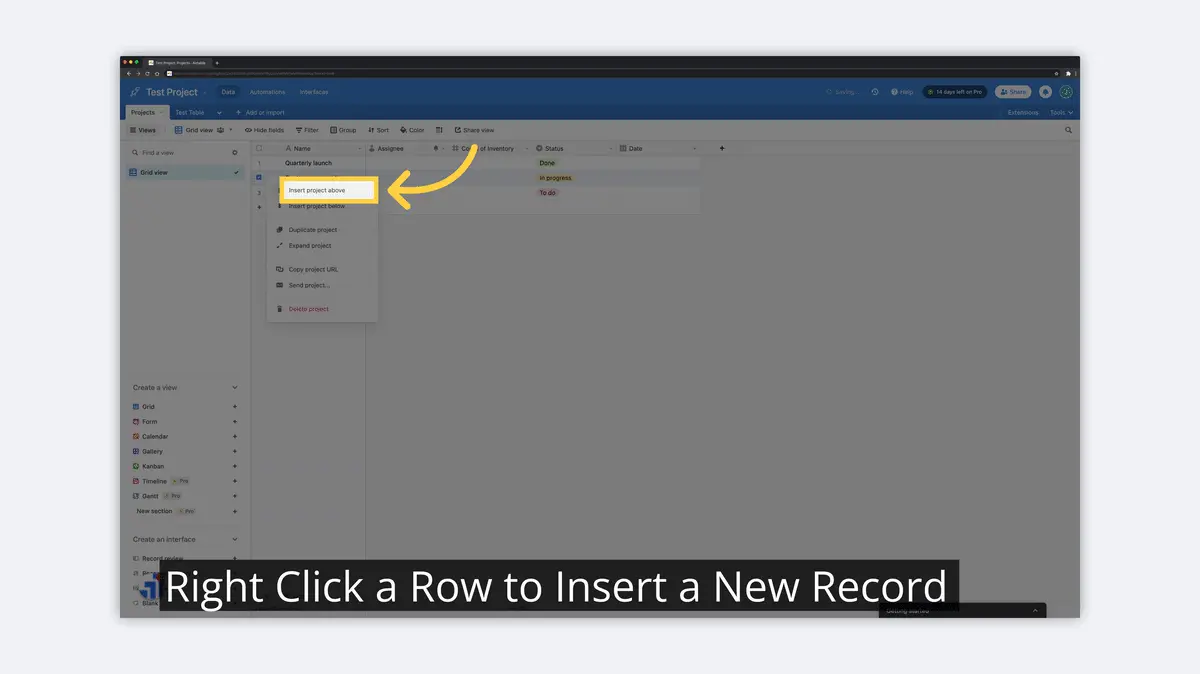
2) Name the Record

3) Use the "+" to Add a Record at the End
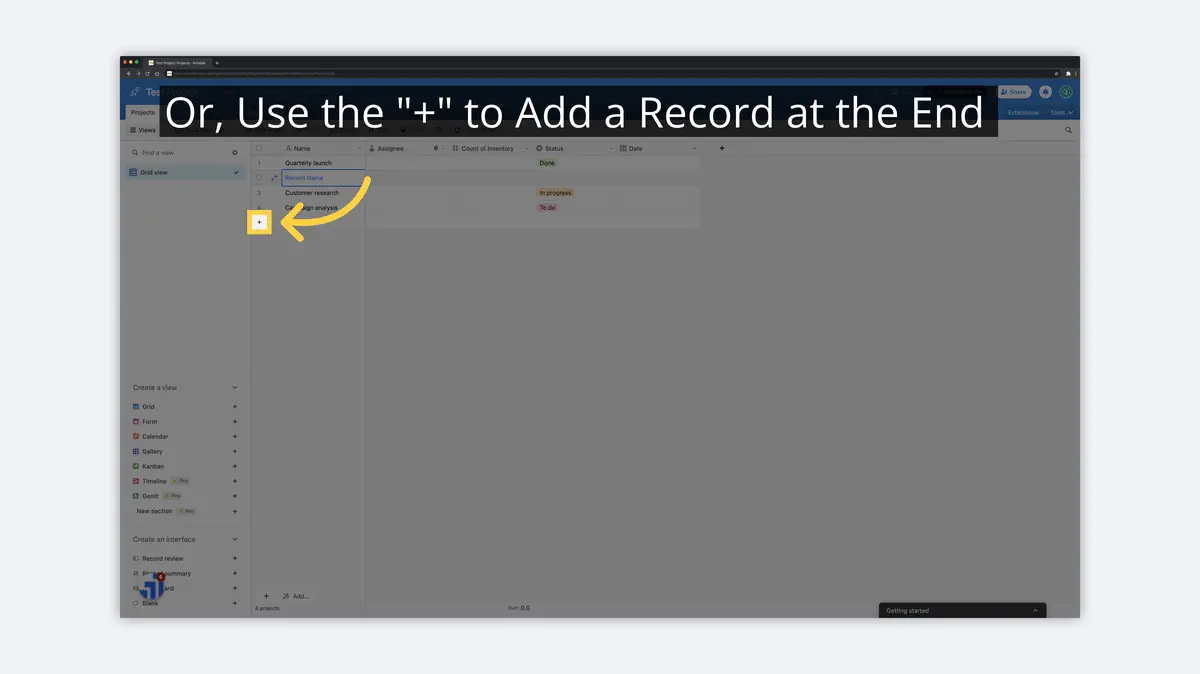
How to Delete a Record (Row) in Airtable
To delete a record using the app, open the app, select the table, then follow these basic steps.
1) Hover Over Record and Select
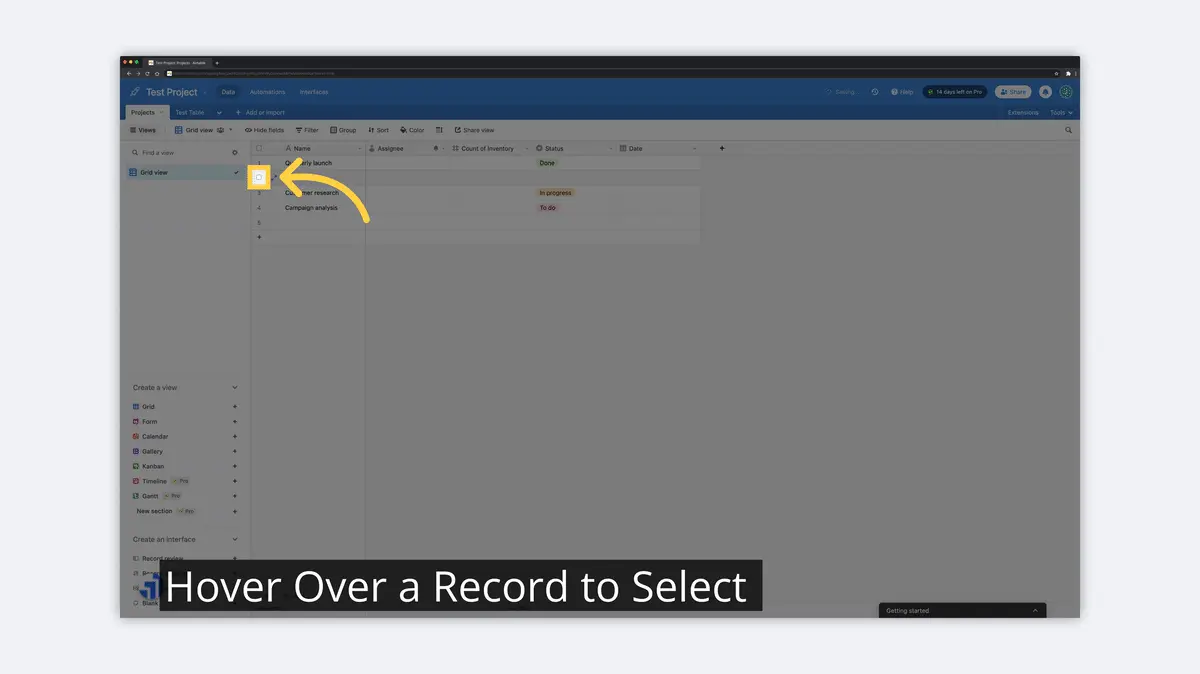
2) Choose Multiple Records
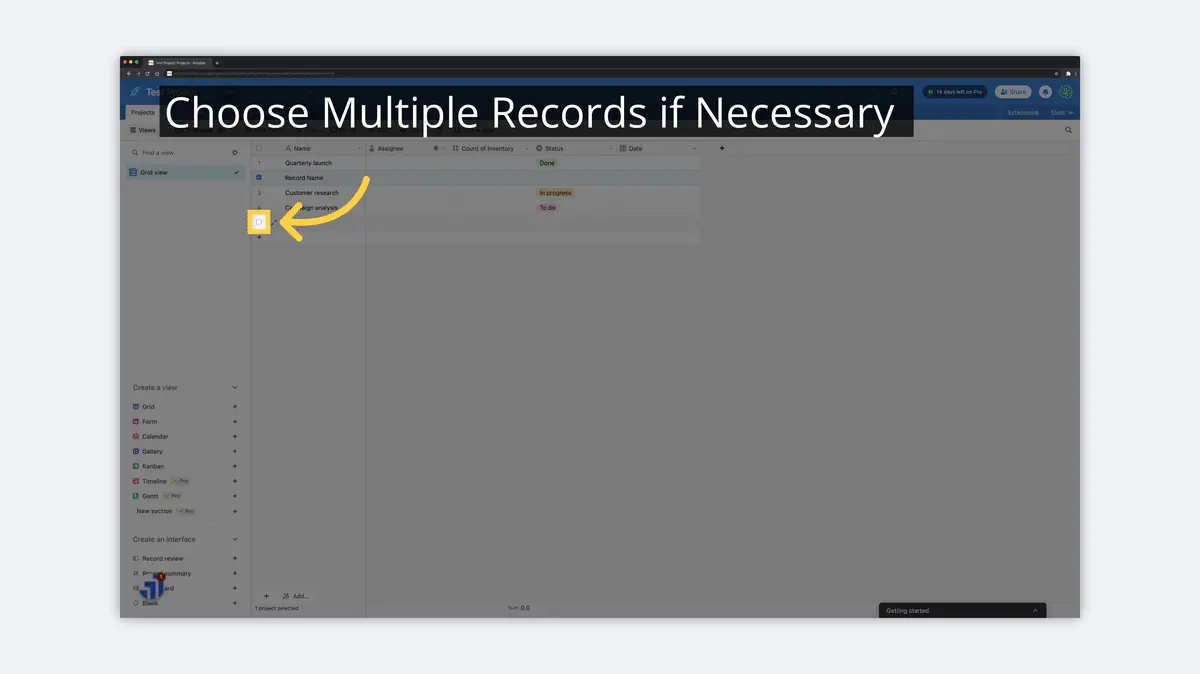
3) Right Click and Select Delete
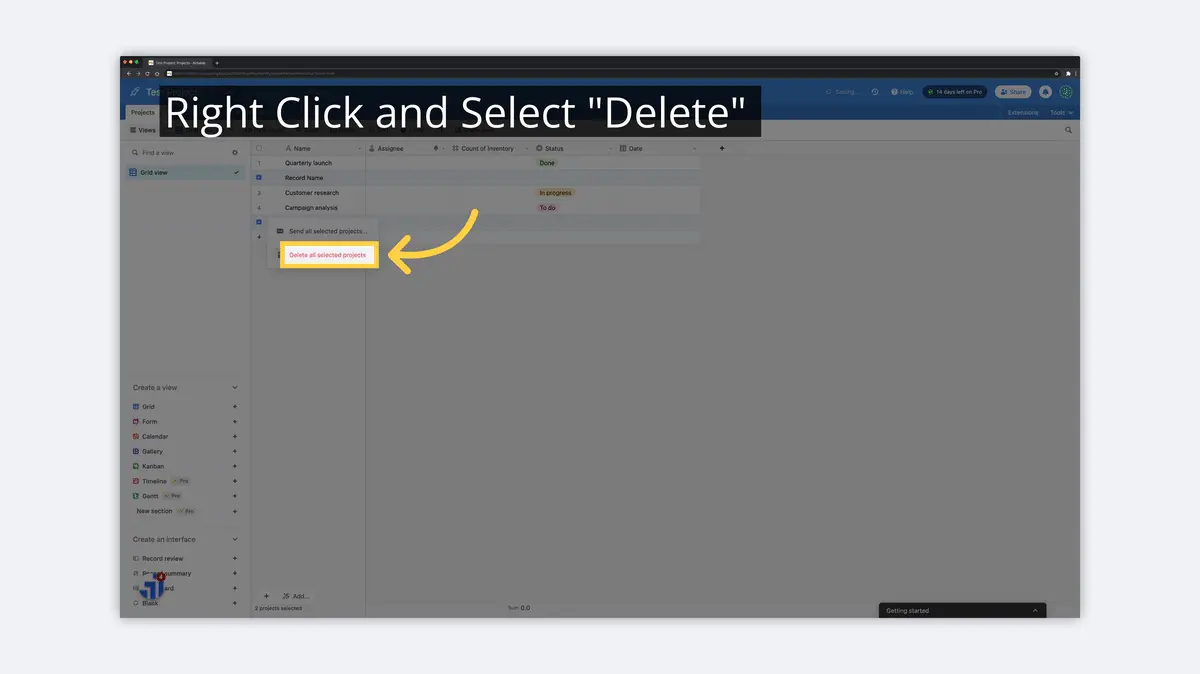
Now you know the basics of working with Bases, Workspaces, Tables, Fields, and Records... that's a lot to take in, but hopefully all very basic. Thus far, it's difficult to distinguish Airtable from a spreadsheet (although there are a few nuances). Splitting Tables into Views allows you to extend the data beyond Airtable, a concept very common in database technology.
What is a View in Airtable?
A View in Airtable is a way to filter and display the records in a table. For example, you can create a View that displays all of the customer records in a table, or you can create a View that displays all of the product records in a table. A View is generally a subset or different way to display the existing records in that Table.
How to Create a View in Airtable
To create a View, open the website, select the table, and follow these simple steps.
1) Expand the Create View Menu
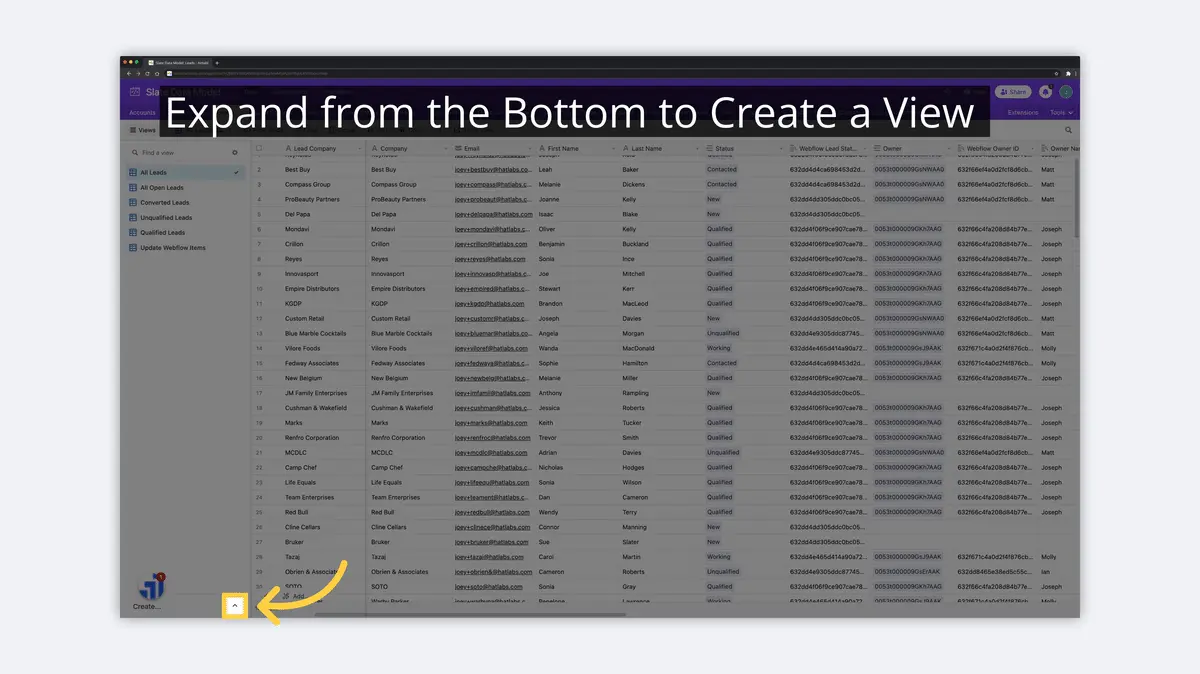
2) Click "+" to Add a View
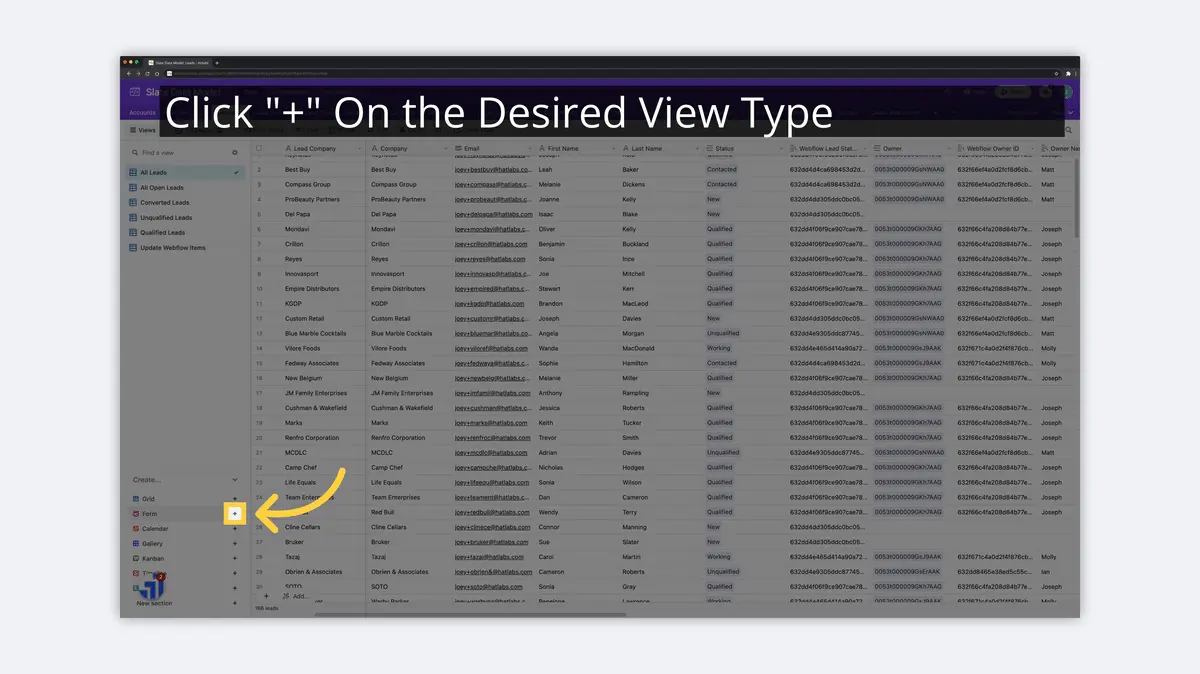
3) Name the View Something Unique
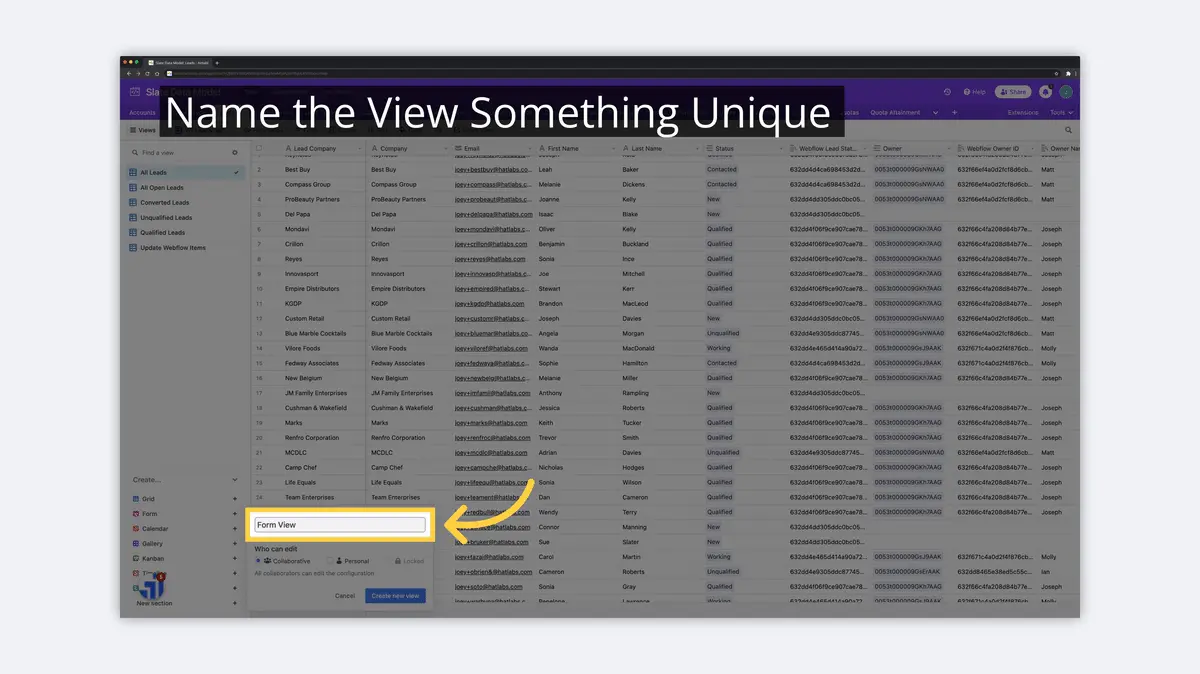
4) Confirm the New View Creation
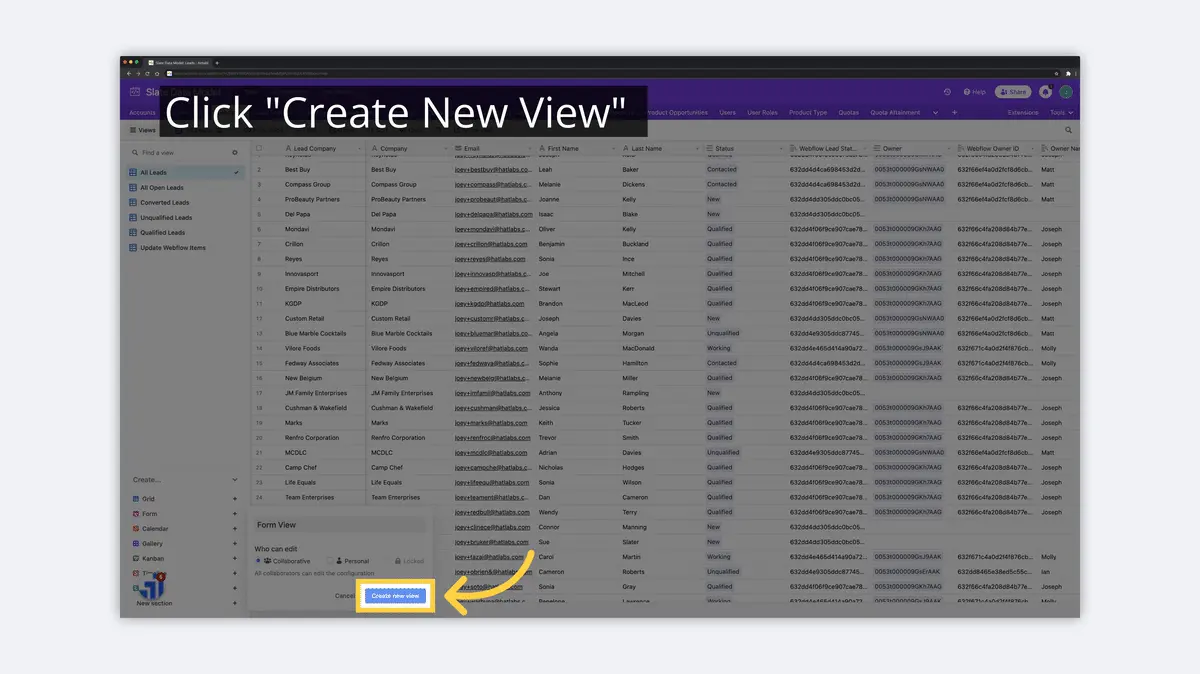
How to Delete a View in Airtable
Really quick, we'll go over the basics of deleting a View as well. To delete a View in Airtable, open the website, select the Table that you want to delete the View from, and follow these simple steps.
1) Click the Dropdown Next to the View Name
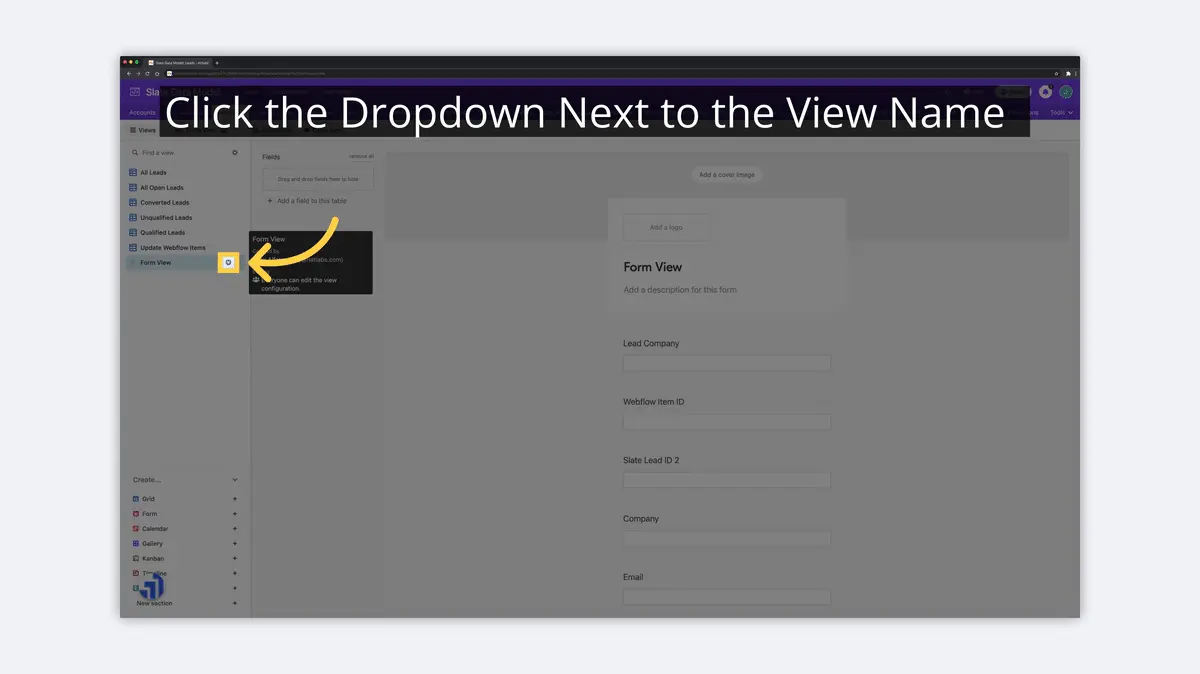
2) Click "Delete"
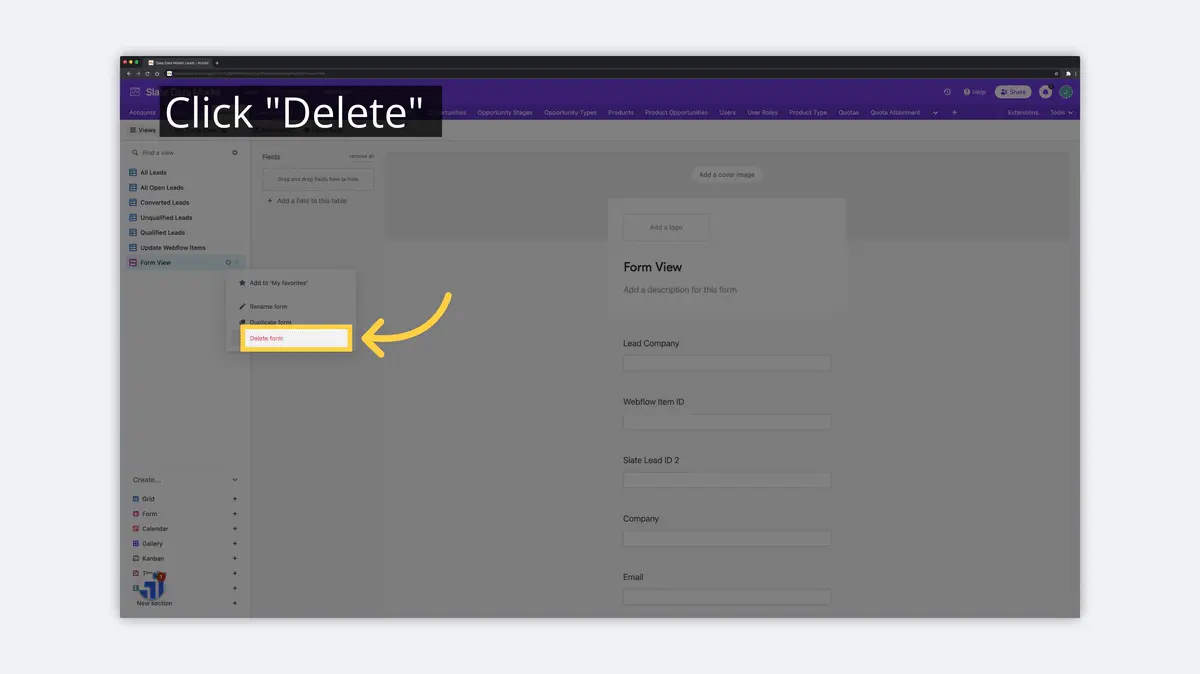
3) Confirm the Delete
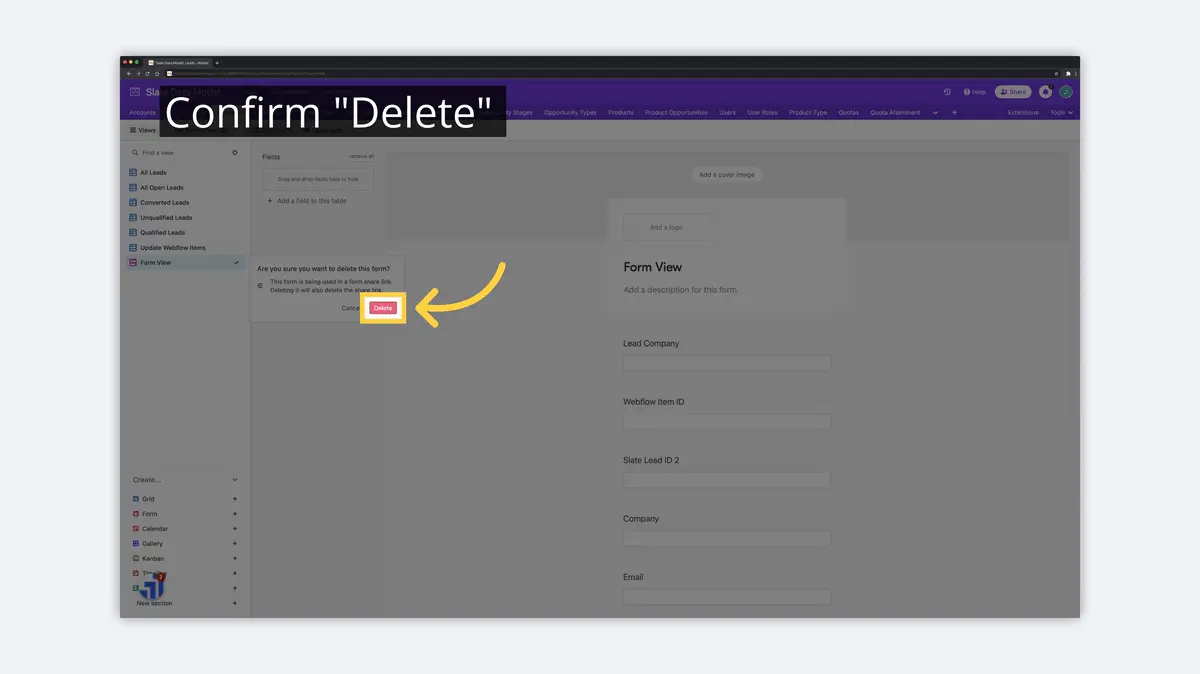
4) Click Undo to Revert Any Mistakes
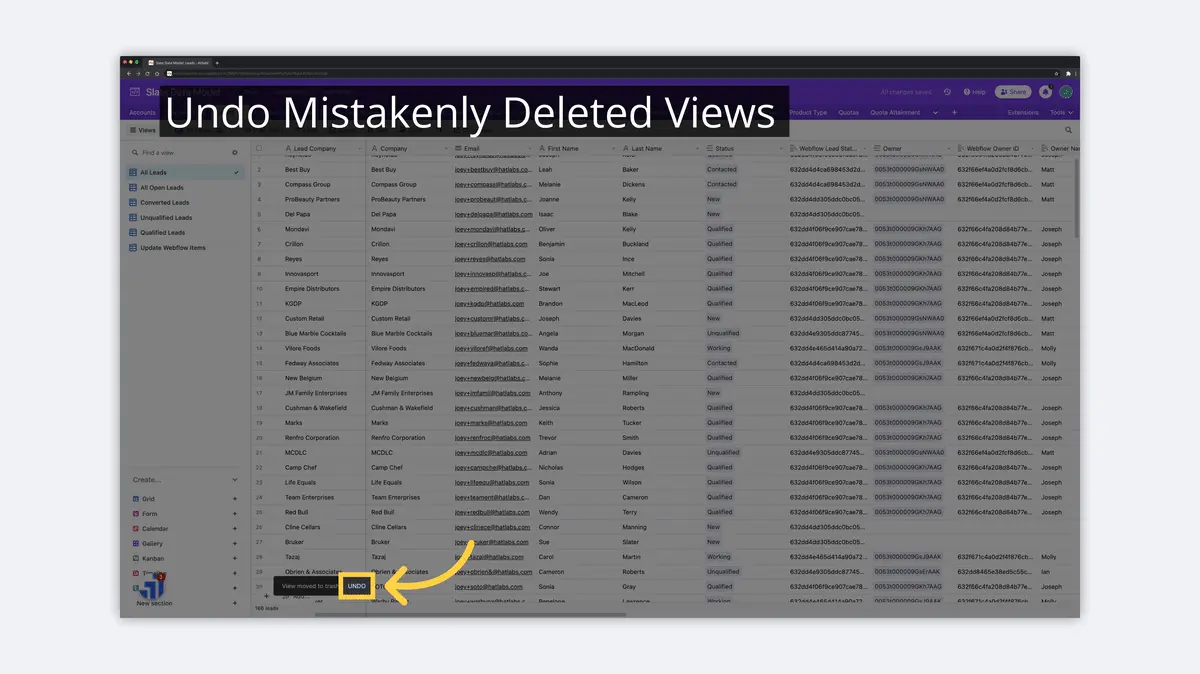
Types of Views in Airtable
There are seven different types of table views in Airtable: 'Grid', 'Form', 'Calendar', 'Gallery', 'Kanban', 'Timeline', and 'Gantt'. Below we'll break down a basic description of each View type.
Grid View
The 'Grid' view displays the records in a table view. Each record is represented by a row. The 'Grid' view is the standard view in Airtable and will be the most familiar for a spreadsheet user. You can have multiple 'Grid' views for a single Table that filter or display only a subset of the overall Records in the Table.
Form View
The 'Form' view in Airtable allows an end-user to enter information as a form instead of a spreadsheet. You can share a 'Form' view via a share link or embed them in an existing webpage. You can add context to the form and edit basic styling to ensure the correct input, beyond the validation that Airtable already handles during entry.
Calendar View
The 'Calendar' view displays the records in the table as a calendar, and each record is represented by a date field and plotted on the calendar. The 'Calendar' view can be useful for displaying things like close dates or project deadlines in an easily understandable, visual layout. You can share a 'Calendar' view via a share link or embed them in an existing webpage.
Gallery View
A 'Gallery' view in Airtable displays the Records in the table as a picture gallery, and each Record is represented by a thumbnail image with some associated information. The 'Gallery' view can be useful for displaying information about the Records in the table in a visually appealing way, especially when images are a key part of the data. You can share a 'Gallery' view via a share link or embed them in an existing webpage.
Kanban View
In a 'Kanban' view in Airtable, the records in the table are displayed as cards, and each card represents a Record in the table. The 'Kanban' view is useful for things like project planning, in which Records can be grouped by a 'Single Select' or 'User' Field from the same Table.
Timeline View
A 'Timeline' view in Airtable displays a group of records in the table along a timeline, and each grouping is represented by a bar on the timeline. The 'Timeline' is useful when each Record has an associated date and Records can be grouped.
Gantt View
Similar to a 'Timeline', a 'Gantt' view in Airtable displays the records in the table as a gantt chart, and each record is represented by a bar on the gantt chart. The 'Gantt' view can be useful for displaying both time and duration, for instance in project planning or measuring deal cycles, on individual records. Unlike a 'Timeline' view, there is no concept of grouping records in a 'Gantt' view.
How to Filter Records in Airtable
In addition to creating Views, you can also Filter records in Airtable to display only the Records that you want to see. For example, you can use filters to show all of the customer records who have placed an order with your company in the last month, a subset of the overall customers Table.
To create a Filter in Airtable, go to the Table, navigate to the correct View, and follow these easy steps.
1) Click "Filter"
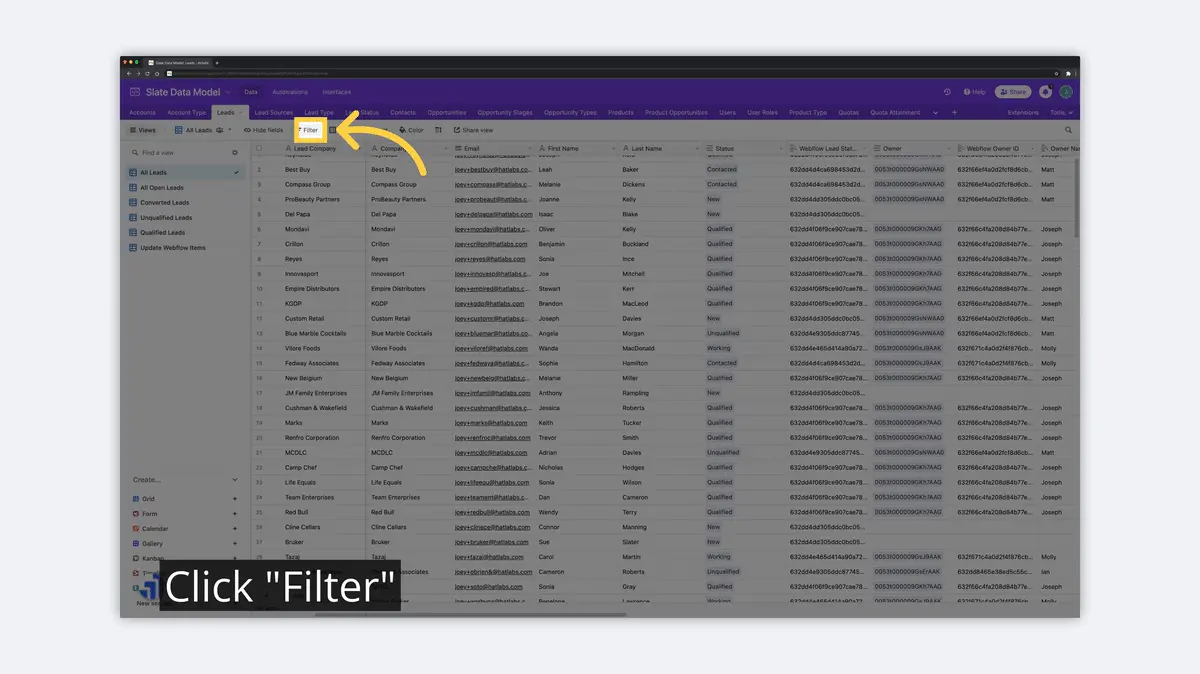
2) Add a Filter Condition
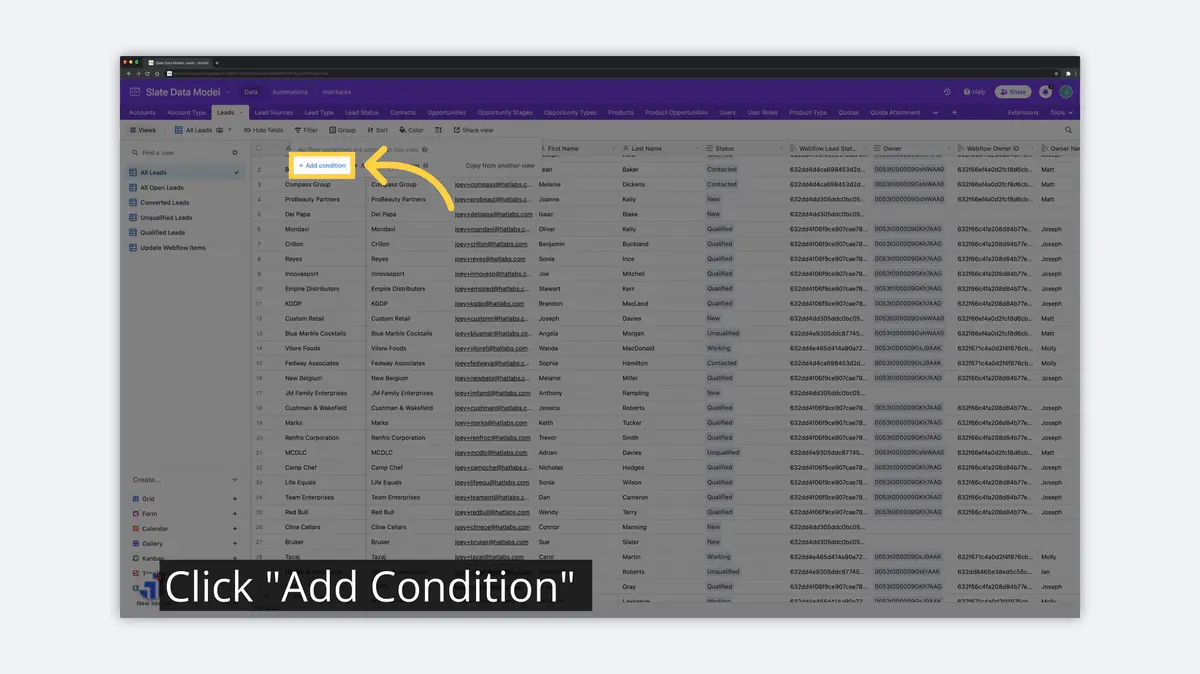
3) Choose the Field(s) for Filtering
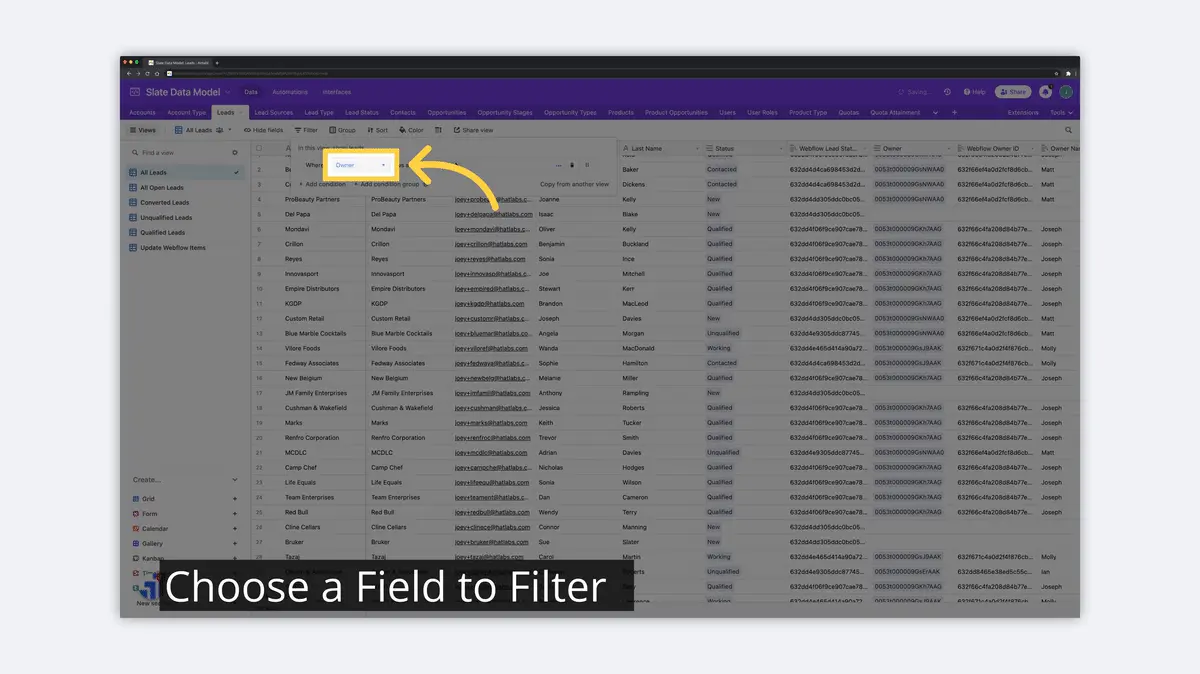
4) Define an Operator and Value for the Filter
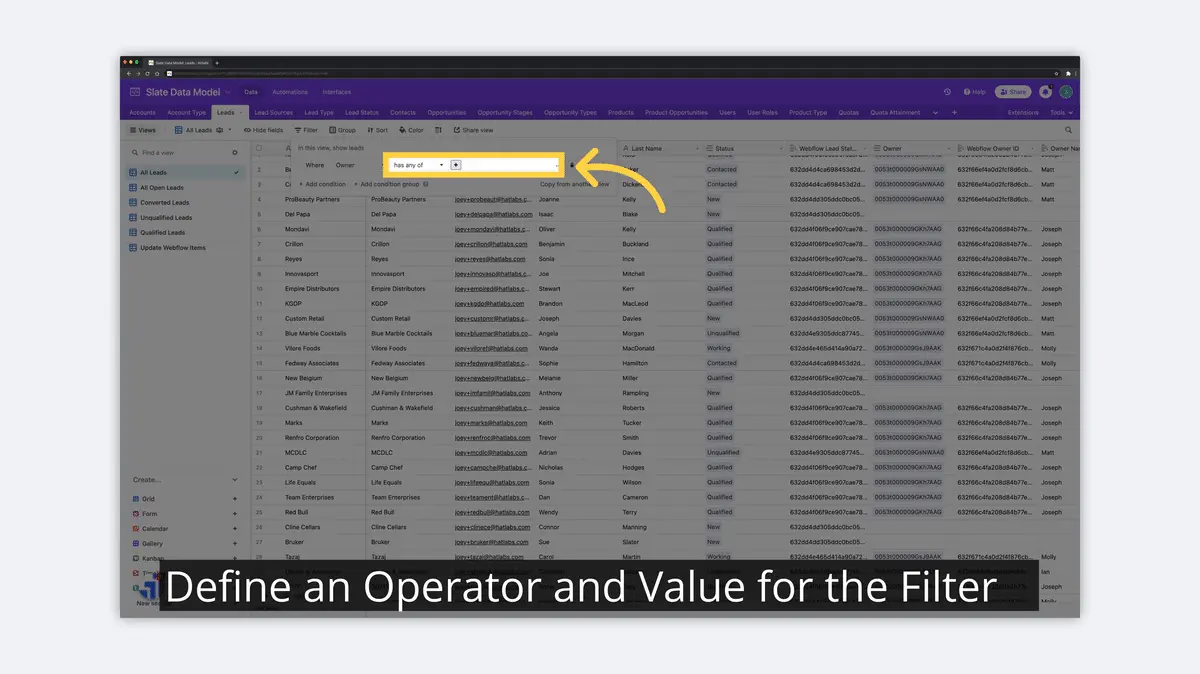
How to Create a Form in Airtable
To create a 'Form' in Airtable, open the website, select the table, and follow the following simple steps from the View menu.
1) Click "+" on Form in the View Menu
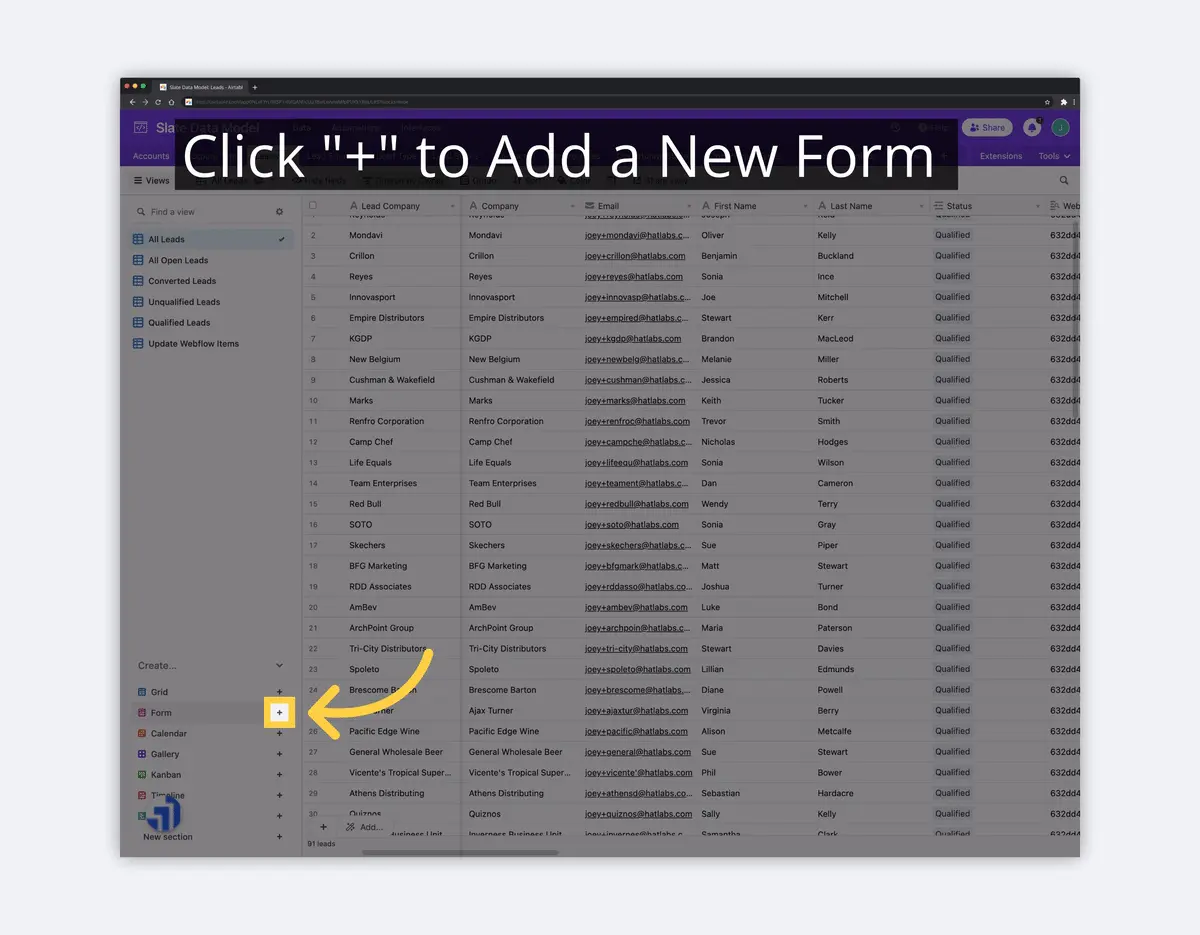
2) Name the Form
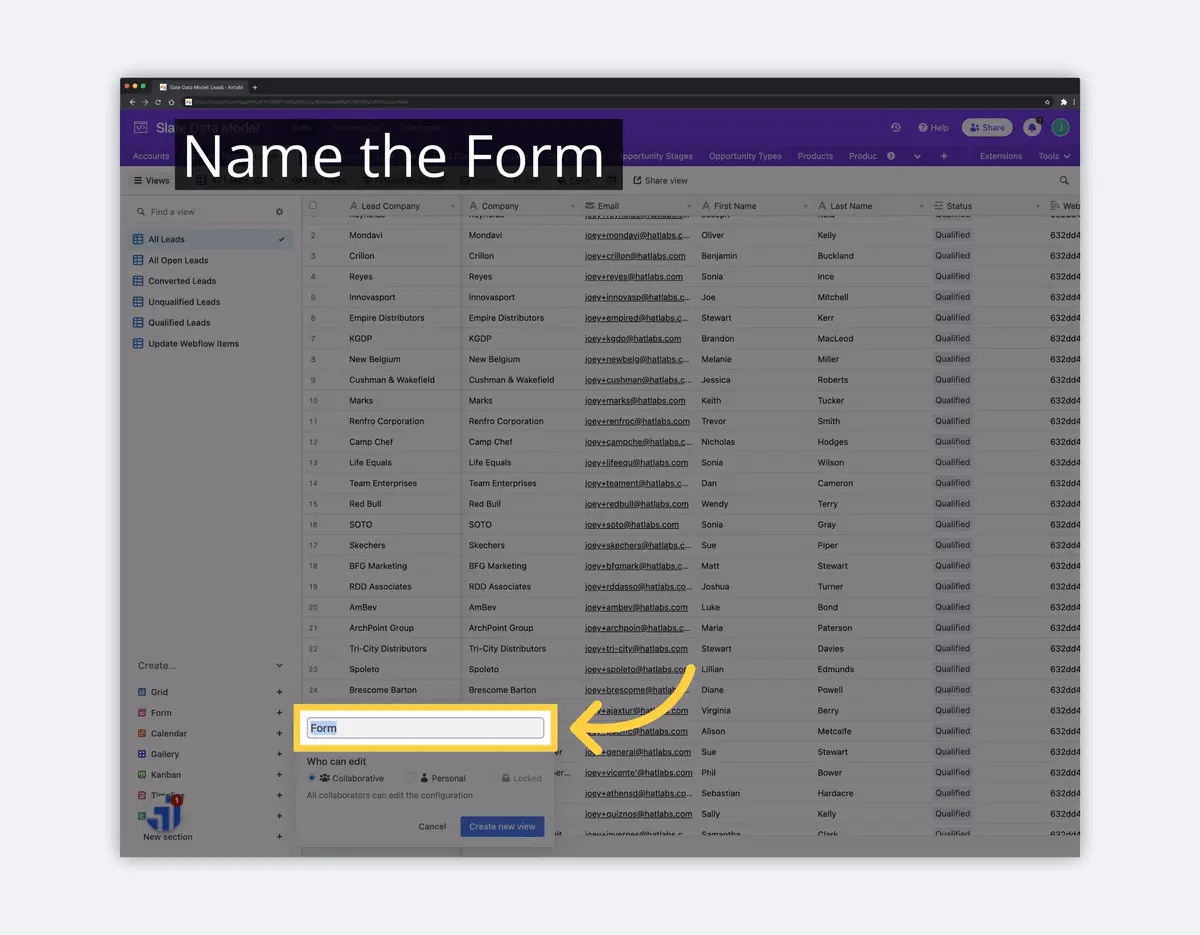
3) Confirm the New Form
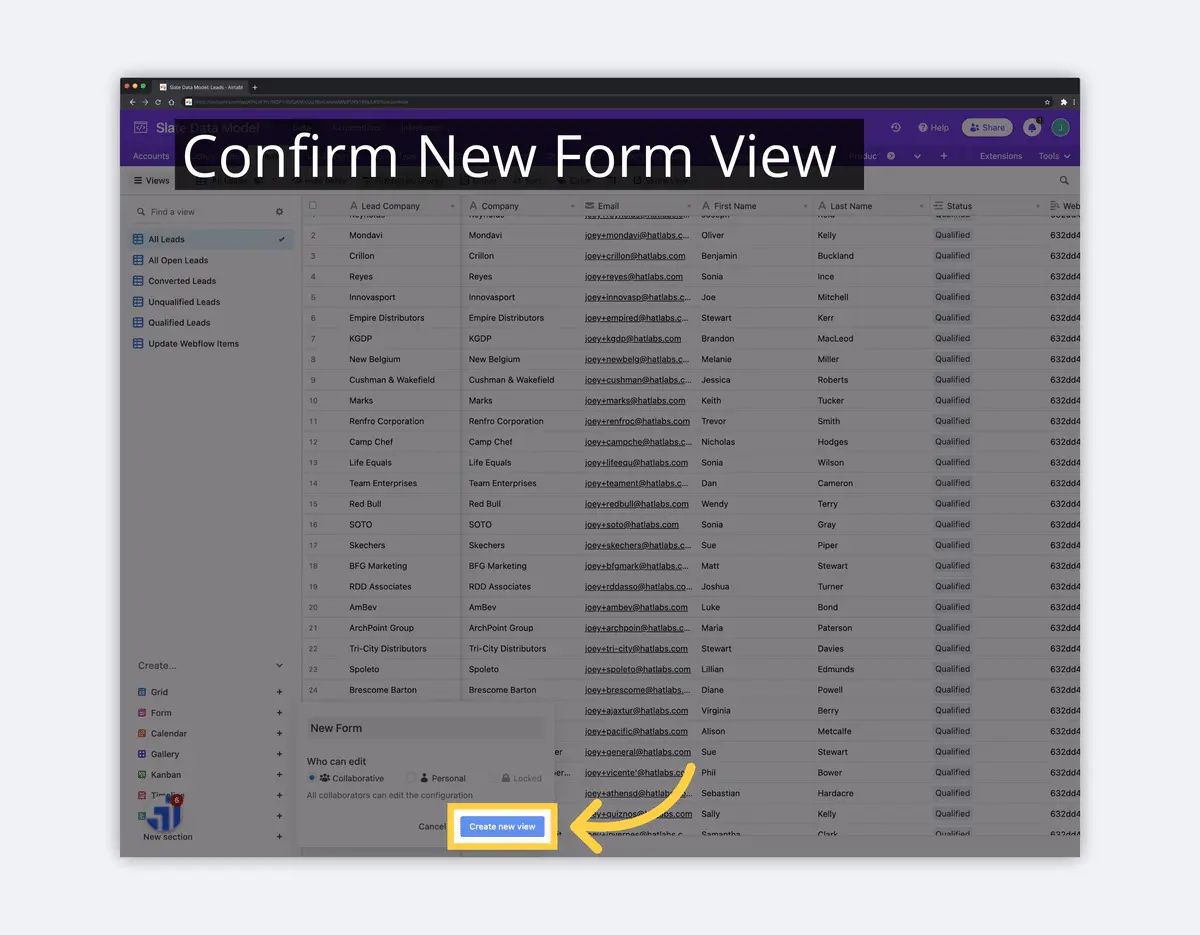
You can change the name of a Field, add a Field description (specific to the Form), set Fields as required, and show/hide other Fields based on prior input. All of these can be used to ensure the correct input from your end-user.
To share your form, click the "Share form" button in the top-right corner of the screen, and then copy and paste the link to your form into an email or chat message. To embed your form on a website or blog, copy and paste the code from "Embed this form on your site" into HTML on your website or blog.
How to Export From Airtable to CSV
When you want to export the data from Airtable to a CSV file, you can do it by clicking on the menu next to the current View name in the top-left of the app. Choose "Download CSV" from that menu. After that, you just need to select a location for your CSV file and click Export. Here are a couple of screenshots showing those steps.
1) Click the Dropdown for the View
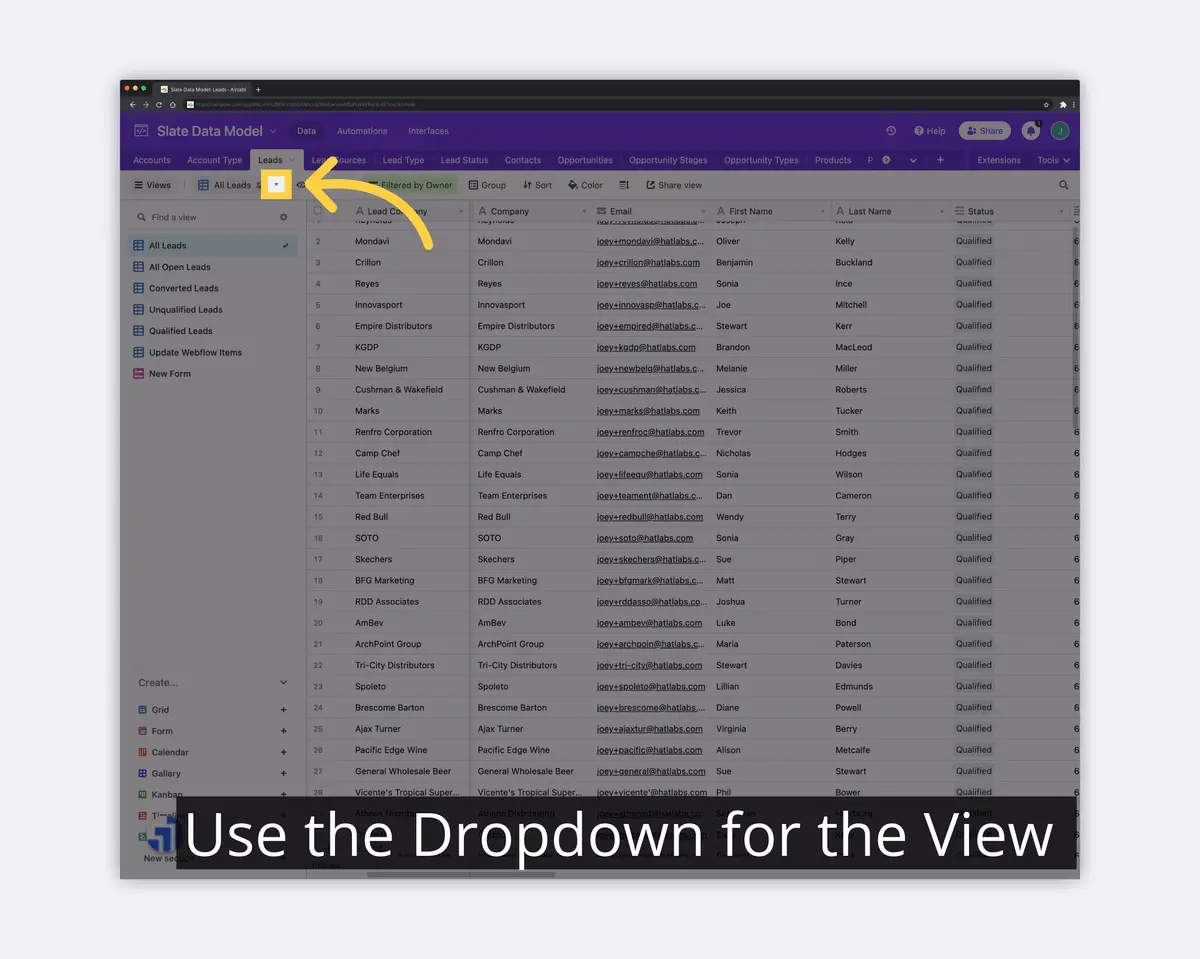
2) Click Download to CSV
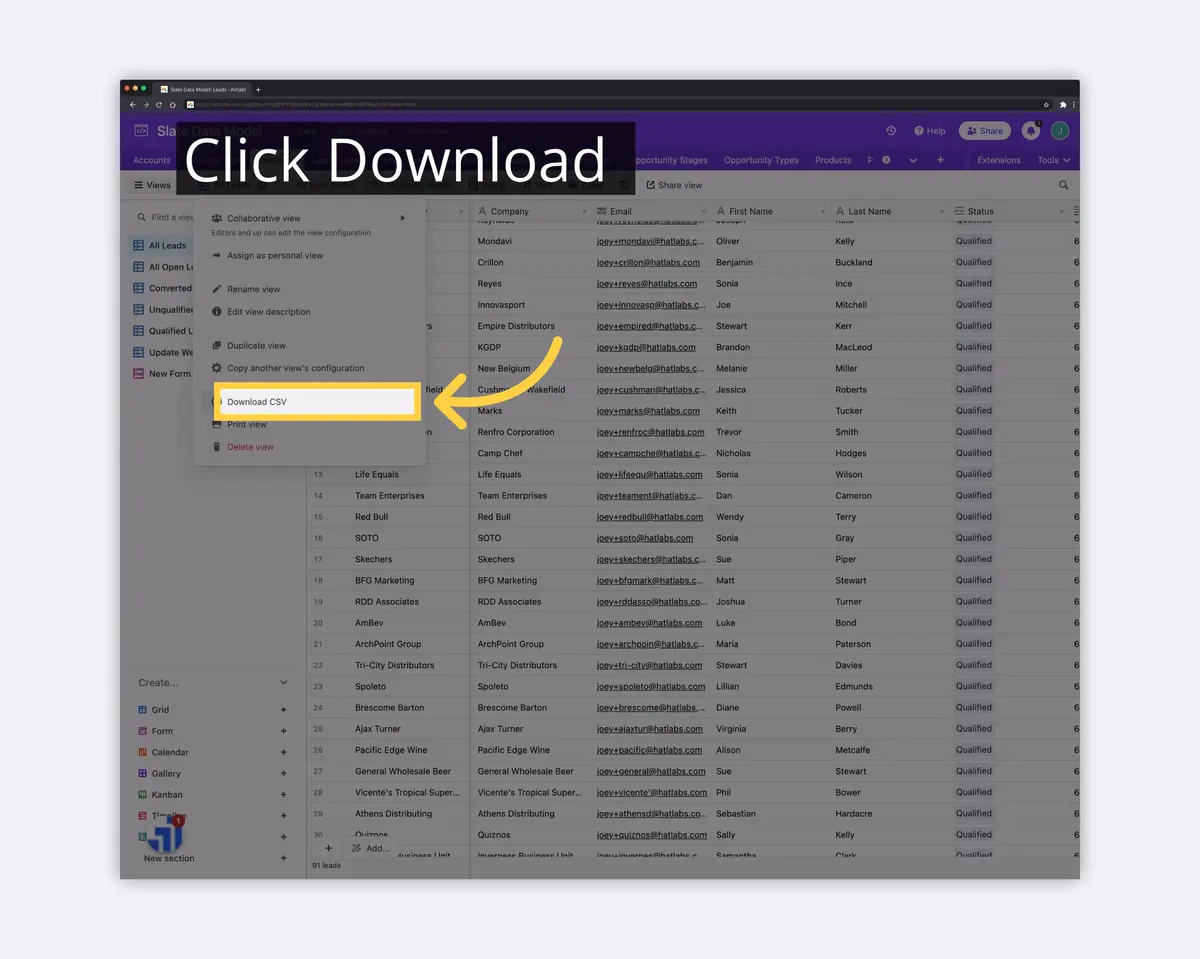
You can only download to CSV from a View for an individual Table. This is usually sufficient, but Airtable does have some supported extensions to do more of a full Base or full Table export and backup.
How to Export From Airtable to Excel
Same as exporting to CSV. If you export to CSV, you should be able to open that file using Excel or import the file into an Excel spreadsheet very easily.
How to Print from Airtable
Similar to CSV export, to print from Airtable, click on the menu next to the current View name in the top-left of the app. Choose "Print view" from that menu. After that, you can define the configuration of the print (i.e. potrait/landscape, sizing, etc.) and select "Print". Once again, the following screenshots should show you a basic walkthrough.
1) Click the Dropdown by the View Name
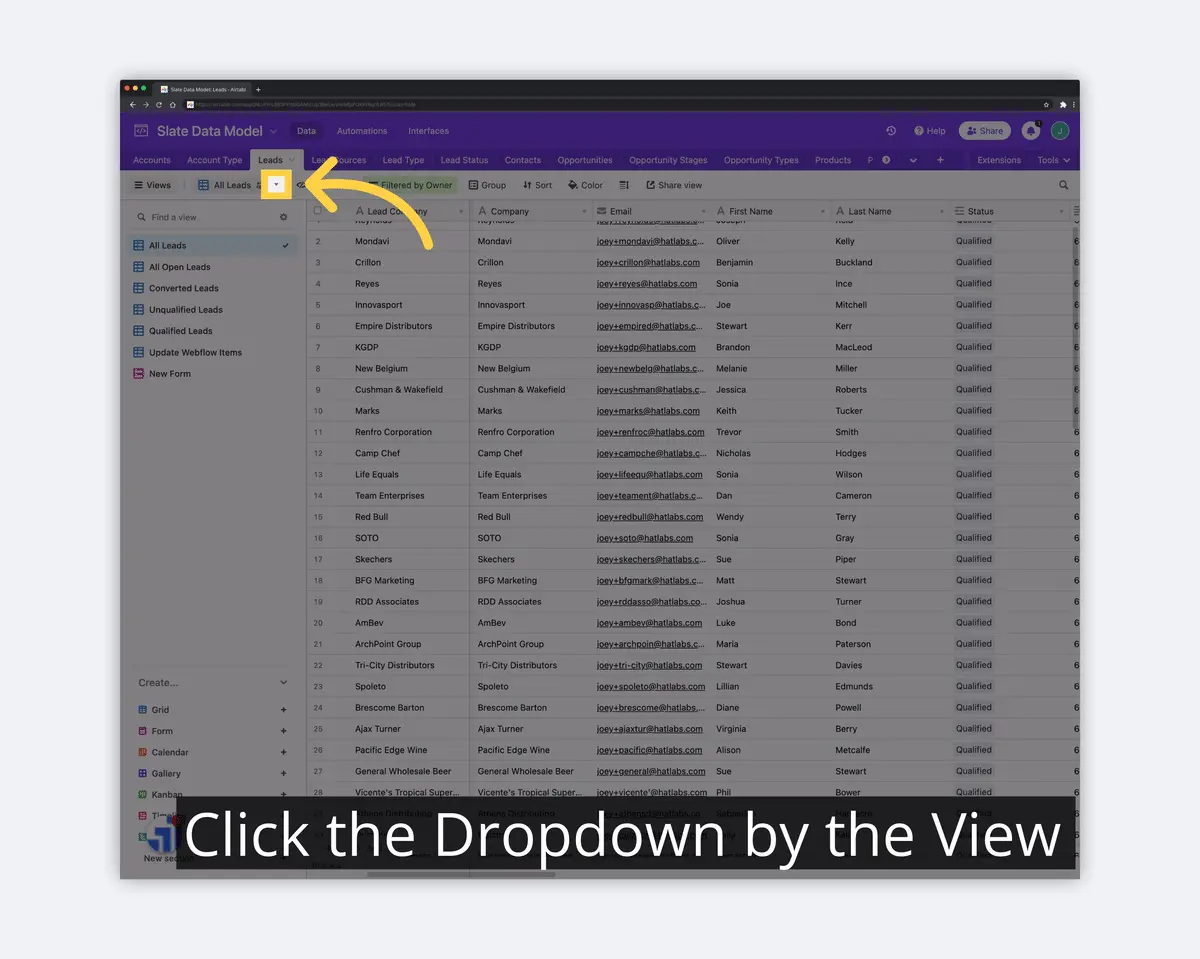
2) Click "Print View"
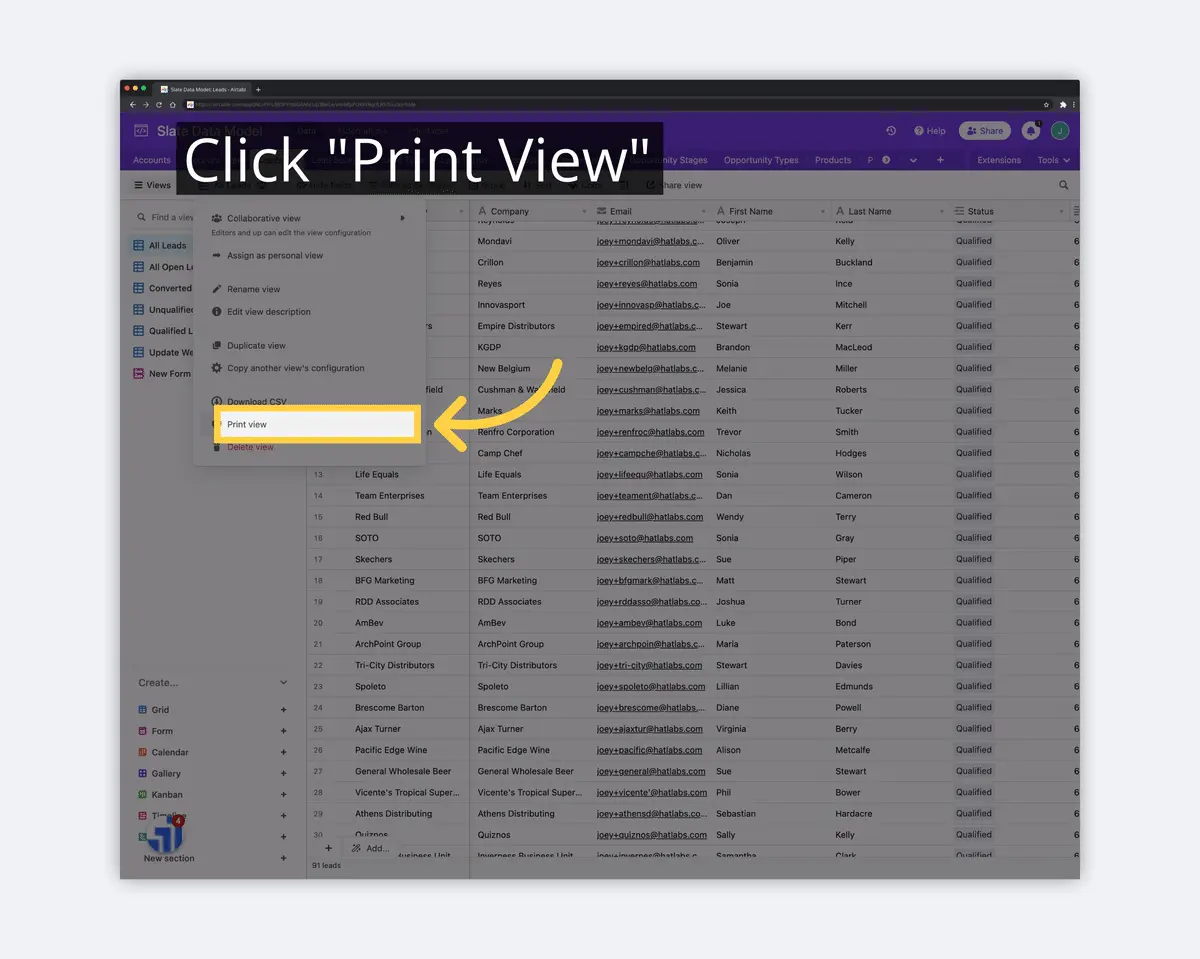
3) Confirm Print Specifications
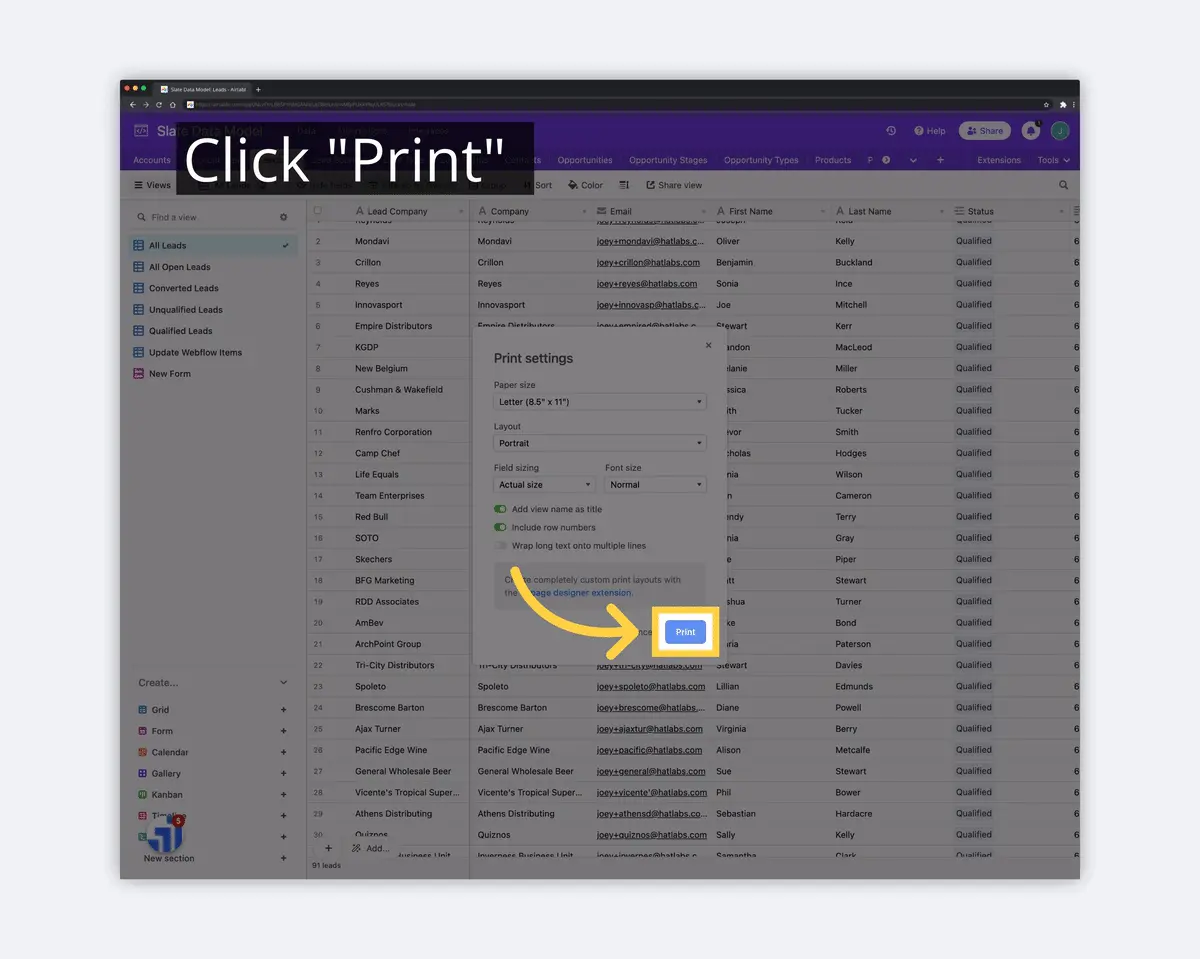
How to Use Airtable Extensions
Airtable Extensions are a way to add more features to Airtable. You can use Extensions to do things that Airtable does not do natively. To use an Extension, just open the website and click on the "Extensions" button in the top-right corner of the screen. You will then be able to select from a list of available Extensions and install them with just a few clicks. Remember that some extensions may require a paid subscription or other fees.
Many of the Airtable Extensions are developed/supported by Airtable. Some are created by partners, integrators, indie-hackers, and others. It includes everything from scripted automation templates to data visualization. We'll focus on extensions related to Airtable reporting and data visualization.
Popular Airtable Data Visualization Extensions
Some popular Airtable extensions include the following:
Map Extension
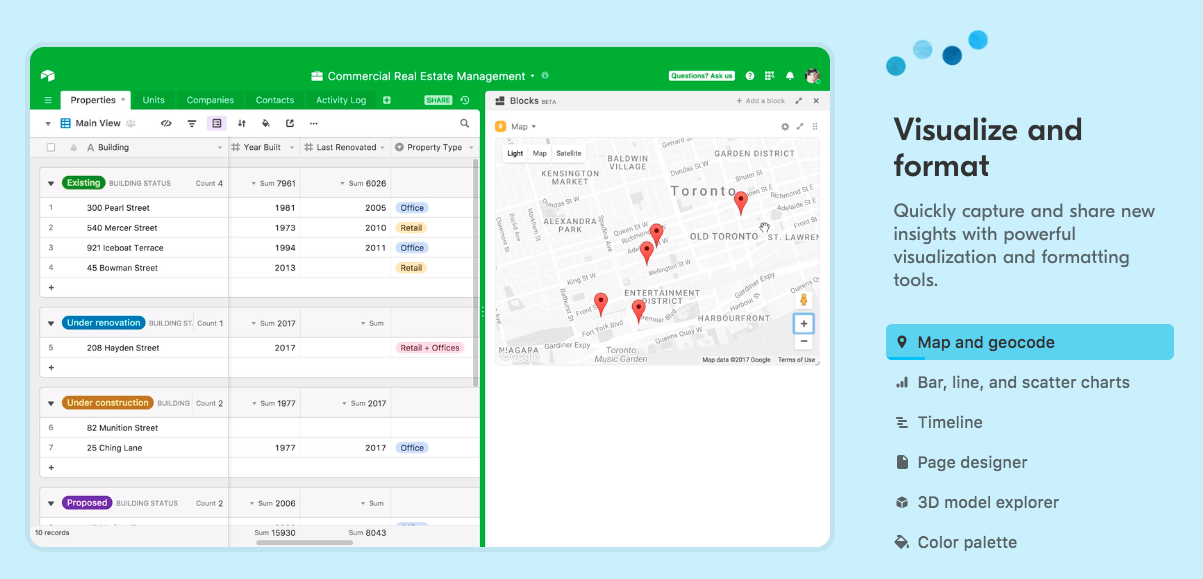
The 'Map Extension' for Airtable allows you to visualize your data on a map. You can use the 'Map Extension' to create maps of your customers, your store locations, or any other data that you want to see on a map. To use this Extension, you'll need a Google Maps API key. This might be a little beyond the beginner level, but Airtable has great help docs to walk you through the implementation.
Page Designer Extension
The Airtable 'Page Designer Extension' allows you to create custom pages for your table. You can use the 'Page Designer' to add text, images, and other elements to your pages, and you can also choose a layout for your pages.
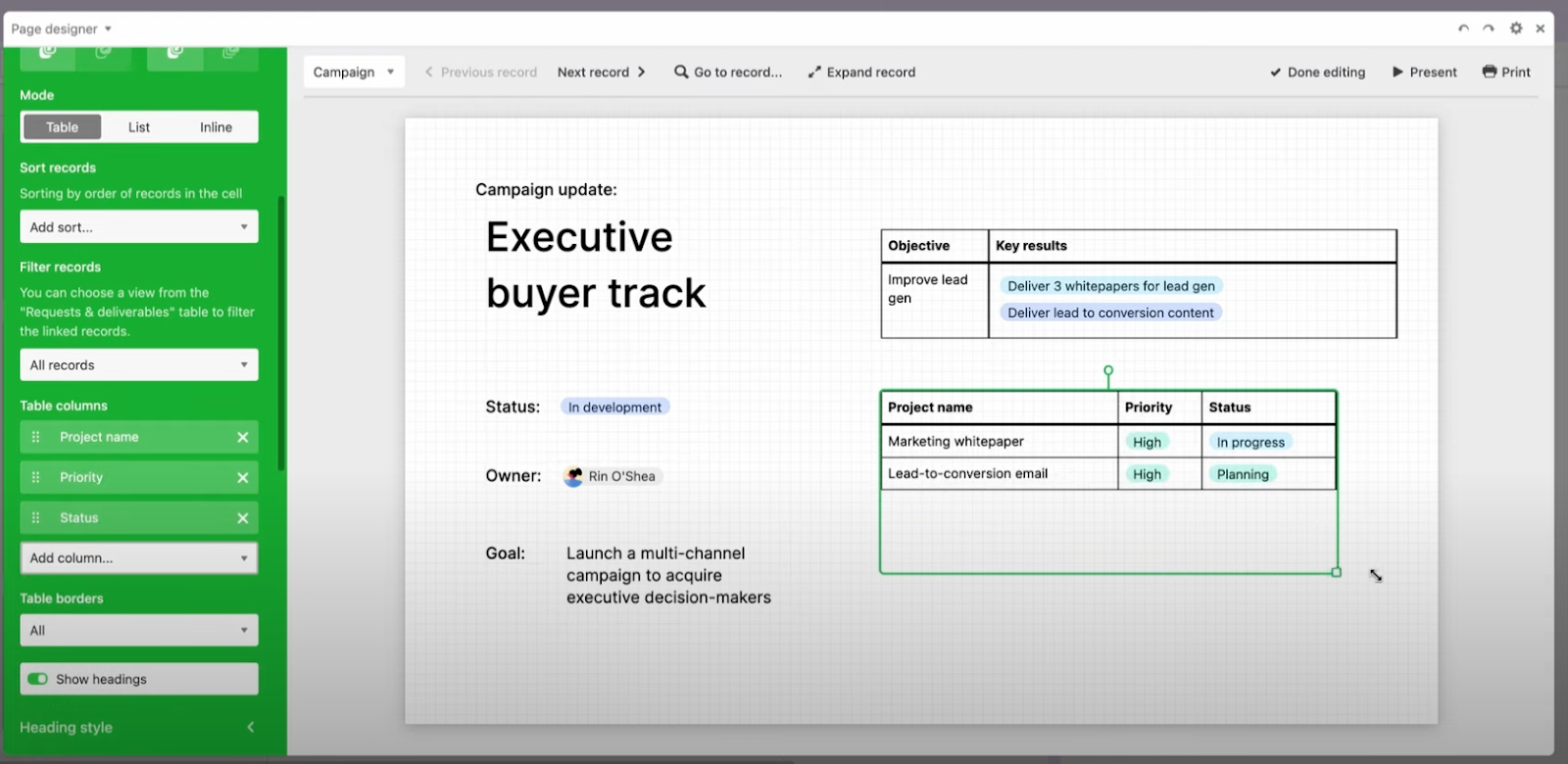
The 'Page Designer' is most useful when developing a specific share page for each record in a 'Table'. If the layout of the page is common but the information differs by Record, 'Page Designer' can be a great, simple solution.
Chart Extension
The Airtable 'Chart Extension' allows you to create basic charts and graphs from your data. You can use the 'Chart Extension' to create charts about anything in your Table data, such as sales data, customer data, or project deadlines. The 'Chart Extension' includes a basic bar chart, line chart, scatter plot, pie chart, and donut chart as visualization options.
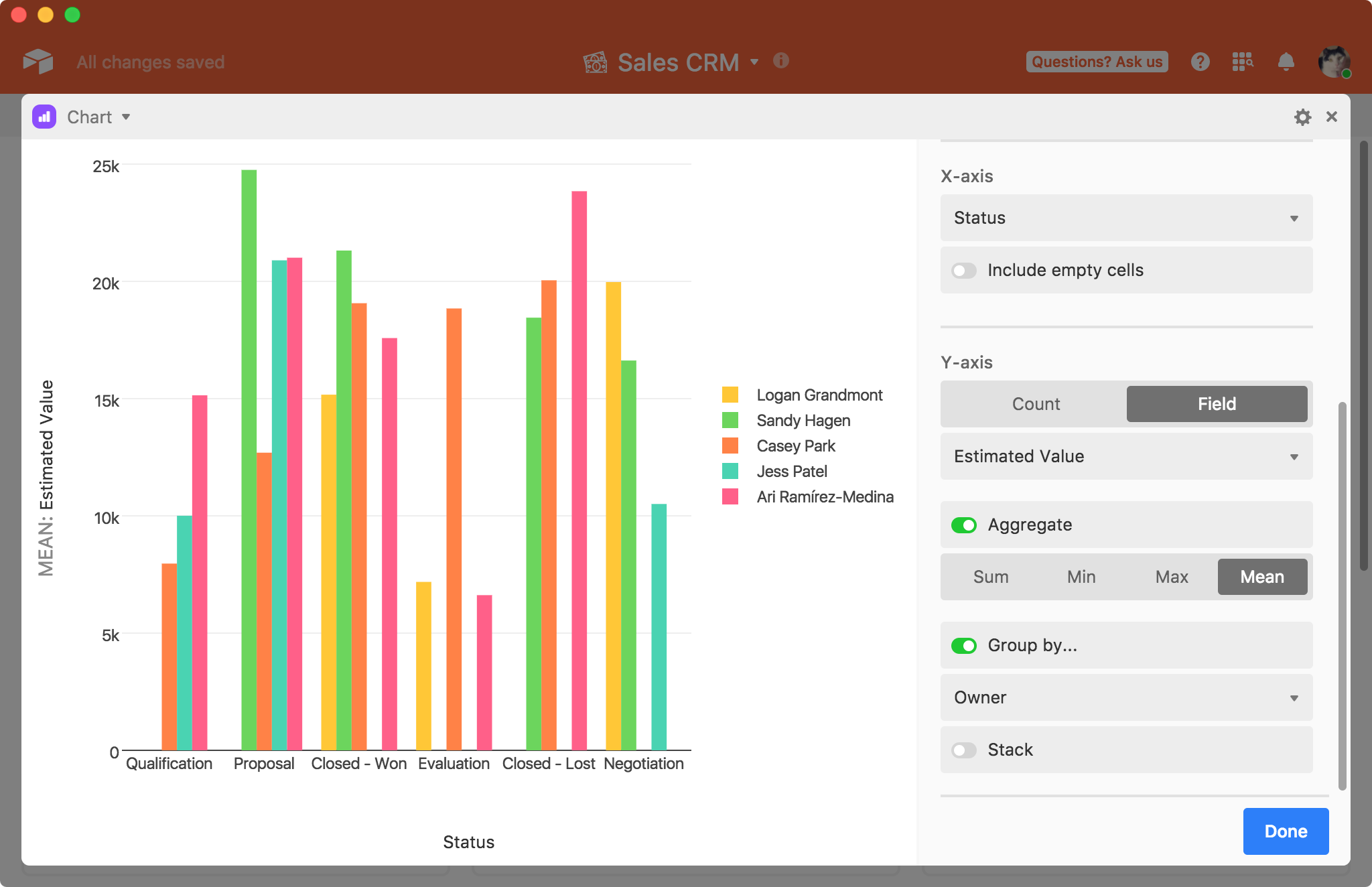
Pivot Table Extension
The Airtable 'Pivot Table Extension' allows you to create Excel-like pivots and basic summaries of your data. With the pivot table extension, you can group and summarize data in different ways, such as by category or by time. The summary pivot can be added to a Dashboard next to a specific Table.
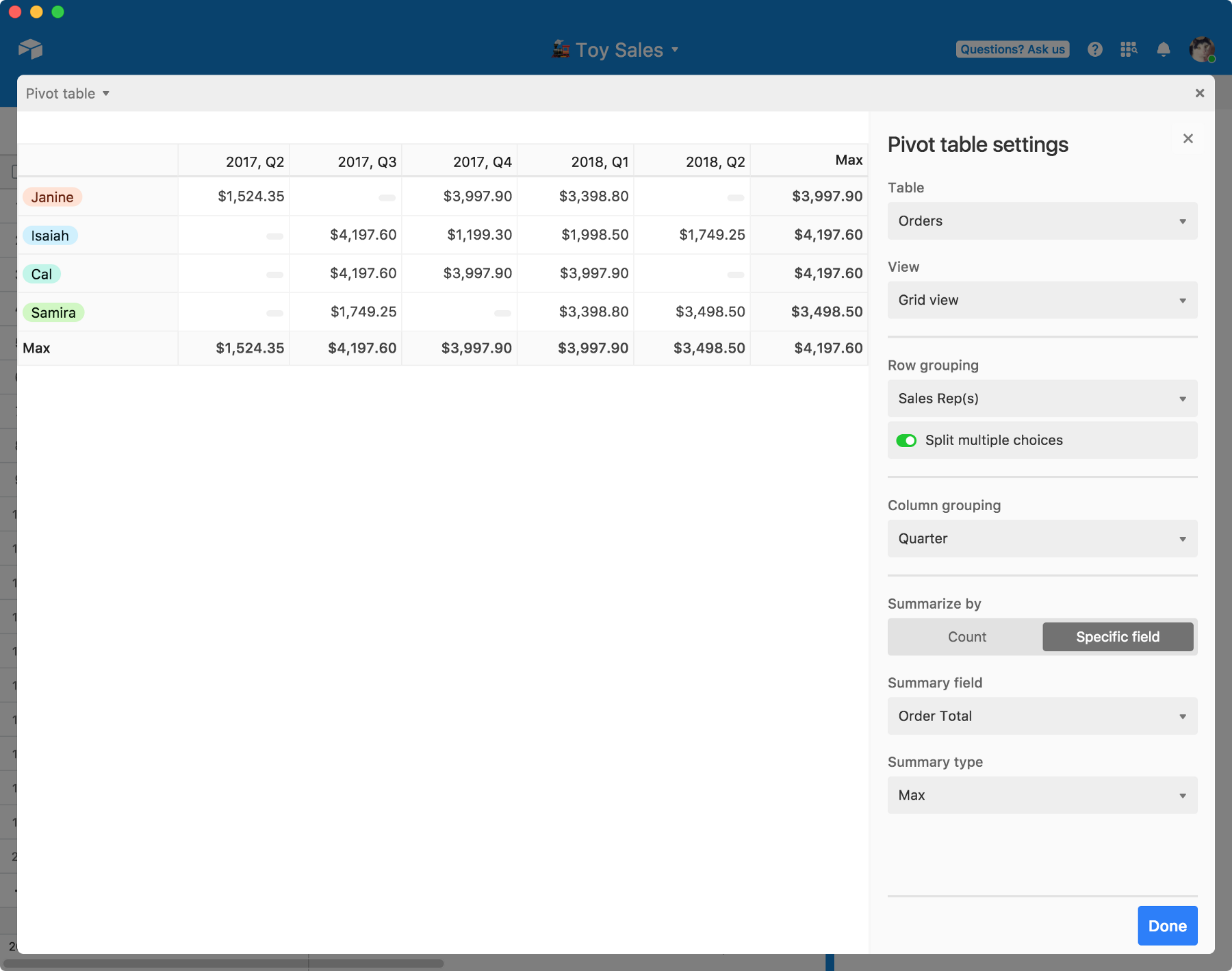
Summary Extension
The Airtable 'Summary Extension' allows you to create a single KPI or summary metric. With the 'Summary Extension', you can create a roll-up stat and show data in different ways, such as by category or by time.
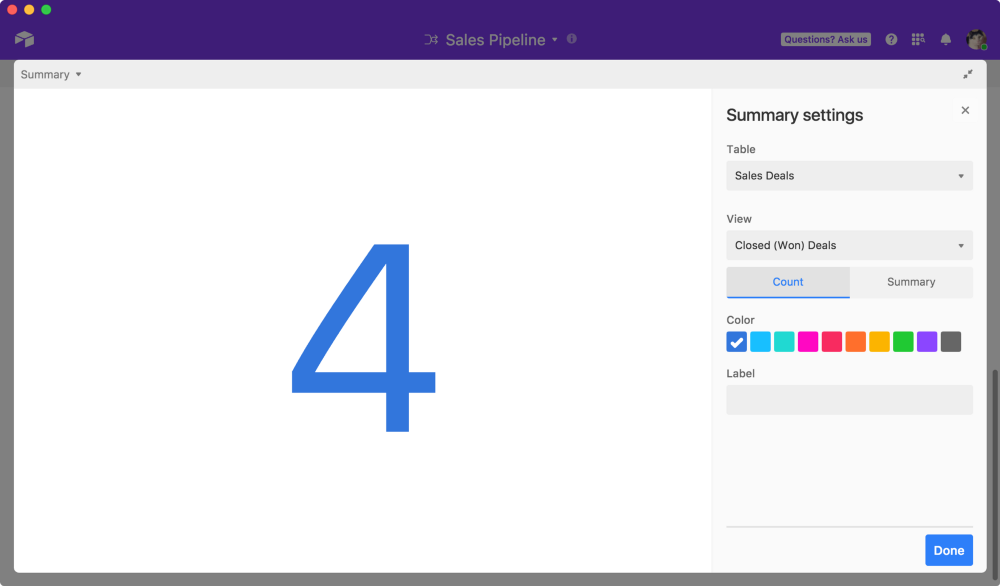
Scripts
Airtable scripts are a way to automate tasks in Airtable. You can use scripts to do things like create new tables, add records to tables, and update records in tables. To use a script, just open the website and click on the Scripts button in the top-left corner of the screen. You will then be able to select from a list of available scripts and install them with just a few clicks. Remember that some scripts may require a paid subscription or other fees.
How to Use Airtable Integrations
Airtable integrations are a way to connect your Airtable data with other applications and services. With integrations, you can import data from other applications into Airtable, export data from Airtable to other applications, and sync data between Airtable and other applications. The grand majority of Airtable Integrations utilize Zapier for connecting. It may seem intimidating at first, but Zapier is a very easy way to configure the interactions between two applications.
Some examples of Airtable integrations include the following:
Webflow Integration
The Airtable Webflow integration (powered by Zapier) allows you to sync data from Airtable to CMS collections in Webflow. This is very useful when building a content site or marketplace site in which most of the underlying data can be structured and stored in Airtable. With the Webflow integration, you can send data from Webflow Forms to Airtable Tables and/or update the Webflow CMS from Airtable data changes.
Google Sheets Integration
You can also use Zapier to pair Airtable with Google Sheets (or even Google Drive). This can be useful when you use multiple tools as an organization and don't necessarily want everyone utilizing Airtable.
Zapier for Airtable + Google Sheets
Twitter Integration
The Twitter integration for Airtable allows you to export data from your Airtable table to Twitter. You can use the Twitter integration to export data in any format that Twitter supports, including tweets, lists, and user profiles.
Facebook Integration
The Facebook integration for Airtable allows you to sync your Airtable data with Facebook. You can use the Facebook integration to keep your Facebook page up-to-date with your latest Airtable data.
Zapier for Airtable + Facebook
Airtable API
The Airtable API is a way to access the data in your Airtable base using code. With the Airtable API, you can access all of the data in your base, including the data in tables, views, and sheets. You can also use the API to create, update, and delete records in your base.
If you know what you're doing when it comes to APIs, Airtable has a pretty useful interface. They auto-generate API documentation for each of your Airtable Bases and present API docs for you to use (even as tables are changing in configuration, schema, etc.).
Additional Airtable Information
If you've read (or scanned) this far, you now know plenty about the nuts and bolts of Airtable. There are a few immediate questions that come up when considering Airtable as a solution.
How Much Does Airtable Cost?
Airtable has a variety of pricing plans that fit the needs of a wide range of users. This could change, but here is some info on current pricing and options.
The basic plan is free and includes 2GB of storage, while the paid plans offer additional storage and features. The paid plans include:
· Pro plan: $12/month or $120/year and includes 10GB of storage
· Business plan: $24/month or $240/year and includes 50GB of storage
· Enterprise plan: Custom pricing and includes 500GB+ of storage
For many of the Airtable Extensions and Integrations, you must be on at least a Pro Plan.
How Secure is Airtable?
Airtable is secure enough for most users and use cases. Airtable offers a variety of security features, including two-factor authentication, data encryption, and user permissions. They encrypt data in transit and at rest. Similar to any software, keeping API keys and user passwords private is of paramount importance.
Airtable user permissions allow you to control who can access and edit your data. You can set permissions for individual users, groups of users, or all users. You can also set permissions for specific tables, views, and sheets.
Who Owns Airtable?
Airtable is a private company that is owned by its employees and investors. It was originally formed as Formagrid Inc. in 2013 but now does business as Airtable. Currently, the company maintains its headquarters in San Francisco.





